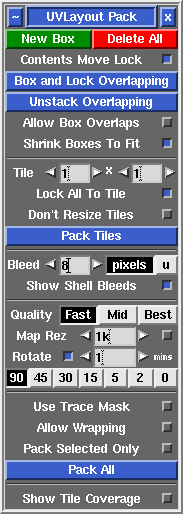User Guide: Pack
From UVLayout Docs
(Difference between revisions)
| Revision as of 07:05, 6 December 2018 (edit) Headus (Talk | contribs) ← Previous diff |
Revision as of 04:58, 22 July 2021 (edit) (undo) Headus (Talk | contribs) Next diff → |
||
| Line 1: | Line 1: | ||
| - | {{:User Guide: Menu}} [[Image:UserGuide-Pack.png|right|]] Open up the '''Pack''' panel to find tools for the tight packing of UV shells to minimize empty texture space. Currently shells are only moved around in this process, so you may need to rotate some by hand for optimum packing. | + | {{:User Guide: Menu}} [[Image:UserGuide-Pack.png|right|]] Open up the '''Pack''' panel to find tools for the tight packing of UV shells to minimize empty texture space. |
| + | |||
| + | ---- | ||
| ; New Box : This creates a new packing box around any picked shells. Shells can be place in or taken out of an existing box simply by dragging them with the usual Space-MMB combination. Use the '''Del''' hotkey to delete a box; moving all of the shells outside of a box will also delete it. Click on '''Delete All''' to delete all boxes. | ; New Box : This creates a new packing box around any picked shells. Shells can be place in or taken out of an existing box simply by dragging them with the usual Space-MMB combination. Use the '''Del''' hotkey to delete a box; moving all of the shells outside of a box will also delete it. Click on '''Delete All''' to delete all boxes. | ||
| Line 12: | Line 14: | ||
| ; Box and Lock Overlapping : If you have overlapping shells that you want to keep together during packing, then click this button and they will all be boxed and locked. Be default all visible shells will be checked, but if you LMB select any first, then only those selected shells will be processed. | ; Box and Lock Overlapping : If you have overlapping shells that you want to keep together during packing, then click this button and they will all be boxed and locked. Be default all visible shells will be checked, but if you LMB select any first, then only those selected shells will be processed. | ||
| + | |||
| + | ; Allow Box Overlaps : Sometimes space will be left inside a box after packing. Ticking this option will allow other boxes or shells to use this empty space during global packing operations. | ||
| + | |||
| + | ; Shrink Boxes To Fit : Tick this to shrink wrap boxes around the contents after packing. | ||
| + | |||
| + | ---- | ||
| + | |||
| + | ; Tile : If you want your shells and boxes packed across multiple tiles, specify the dimensions of that tile grid here. Try not to make the grid arbitrarily large (e.g. 100 x 1) if smaller values will do, as this will reduce the precision/tightness of the packing. | ||
| + | |||
| + | ; Lock All To Tile : Shells wont be moved outside of their current tile during packing. Ticking this option affects all shells, or you can use the '''#''' hotkey to apply the locking selectively to shells and boxes. | ||
| + | |||
| + | ; Don't Resize Tiles : By default, UVLayout will uniformly enlarge or shrink the UV tiles to minimize the amount of empty space left after packing. Tick this if you don't want the tiles resized. | ||
| + | |||
| + | ---- | ||
| + | |||
| + | ; Bleed : The '''Bleed''' value controls the size of the gap left between shells after packing. You can select between pixels or real world units (for pattern making applications). | ||
| + | |||
| + | ; Show Shell Bleeds : Tick this to see a visual indicator of the pixel bleed region around each shell. If you want to manually position shells, this is a good way ensure there's enough gap left between them. | ||
| + | |||
| + | ---- | ||
| ; Quality Fast/Mid/Best : You will get tighter packing with '''Best''' selected, but '''Fast''' isn't too bad either, and its a lot faster. '''Mid''' is part way between these two. | ; Quality Fast/Mid/Best : You will get tighter packing with '''Best''' selected, but '''Fast''' isn't too bad either, and its a lot faster. '''Mid''' is part way between these two. | ||
| Line 34: | Line 56: | ||
| </div> | </div> | ||
| - | ; Tile : If you want your shells and boxes packed across multiple tiles, specify the dimensions of that tile grid here. Try not to make the grid arbitrarily large (e.g. 100 x 1) if smaller values will do, as this will reduce the precision/tightness of the packing. | + | ---- |
| - | ; Bleed : The '''Bleed''' value controls the pixel size of the gap left between shells after packing. | + | ; Use Trace Mask : This option allows you to load a black and white Display Trace image as a mask for packing shells into the UV square. Shells will be packed into the white areas, and black areas will be left empty. {{Eg|Pack Mask}} |
| - | ; Pack All : Clicking on '''Pack All''' will repack the contents of all boxes, then packs everything into the 0-to-1 texture square or tile grid. You might do this if you have changed the '''Bleed''' setting and want to apply that across all shells and boxes. | + | ; Allow Wrapping : This option packs everything into the 0 to 1 tile but will allow shells to extend over the boundary of the tile if they wrap around into space on the opposite side. To check the results, tick the '''Show Repeats''' option under the '''Display''' tab. {{Eg|Pack Wrap}} |
| ; Pack Selected Only : Only shells selected with the LMB will be packed. | ; Pack Selected Only : Only shells selected with the LMB will be packed. | ||
| - | ---- | + | ; Pack All : Clicking on '''Pack All''' will repack the contents of all boxes, then packs everything into the 0-to-1 texture square or tile grid. You might do this if you have changed the '''Bleed''' setting and want to apply that across all shells and boxes. |
| - | All pack settings below the line are preserved alongside the UVs and geometry when they're saved into UVL files. | + | ---- |
| ; Show Tile Coverage : Tick this to show, after packing, a percentage covered value at the top of each tile. The higher this number the better, indicating less empty wasted space. | ; Show Tile Coverage : Tick this to show, after packing, a percentage covered value at the top of each tile. The higher this number the better, indicating less empty wasted space. | ||
| - | ; Show Shell Bleeds : Tick this to see a visual indicator of the pixel bleed region around each shell. If you want to manually position shells, this is a good way ensure there's enough gap left between them. | + | ---- |
| - | + | ||
| - | ; Allow Box Overlaps : Sometimes space will be left inside a box after packing. Ticking this option will allow other boxes or shells to use this empty space during global packing operations. | + | |
| - | + | ||
| - | ; Shrink Boxes To Fit : Tick this to shrink wrap boxes around the contents after packing. | + | |
| - | + | ||
| - | ; Don't Resize Shells : By default, UVLayout will uniformly enlarge or shrink all the UV shells to minimize the amount of empty space left after packing. Tick this if you don't want the shells resized. | + | |
| - | + | ||
| - | ; Lock All To Tile : Shells wont be moved outside of their current tile during packing. Ticking this option affects all shells, or you can use the '''#''' hotkey to apply the locking selectively to shells and boxes. | + | |
| - | + | ||
| - | ; Use Trace Mask : This option allows you to load a black and white Display Trace image as a mask for packing shells into the UV square. Shells will be packed into the white areas, and black areas will be left empty. {{Eg|Pack Mask}} | + | |
| - | + | ||
| - | ; Allow Wrapping : This option packs everything into the 0 to 1 tile but will allow shells to extend over the boundary of the tile if they wrap around into space on the opposite side. To check the results, tick the '''Show Repeats''' option under the '''Display''' tab. {{Eg|Pack Wrap}} | + | |
| ; Hotkeys : | ; Hotkeys : | ||
Revision as of 04:58, 22 July 2021
|
Open up the Pack panel to find tools for the tight packing of UV shells to minimize empty texture space.
[Professional Version Only]
[Hobbyist Version Only]
[ or ] : pack shells in box, or if no box is picked, packs all shells
{ or } : toggle box fixed/free status
\ : rotate box, shell or tile 90 degrees
Ctrl-\ : rotate shell inside a box
Del : delete box
| : toggle orientation lock for shell, selected shells or box
Pad 1/3/7/9 : toggle corner preference for shell, selected shells or box
# : toggle tile lock for shell, selected shells or box
|