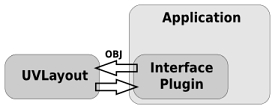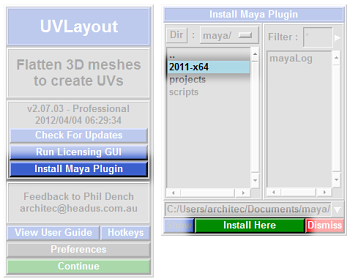User Guide: UVLayout as a Plugin
From UVLayout Docs
|
UVLayout can be run as a plugin to any application that knows how to talk to it. Its still the same GUI and hotkeys as the stand-alone UVLayout, but file IO is handled through special interface plugins that run inside the application, saving you from having to load and save OBJ files by hand.
For further information, see the UVLayout Plugins forum. Maya PluginThe Maya interface plugin is included with all current releases of UVLayout. If a Maya installation is detected, an Install Maya Plugin button will be shown in the About UVLayout window.Click this button and a file selection window will appear, where you need to select which installation of Maya you want the plugin files installed into. Next, click the Install Here button and the plugin files are copied into their appropriate folders. You can then exit from UVLayout, start Maya, and you should see a UVLayout shelf. Further details on running UVLayout with Maya can be found on the UVLayout Plugins forum. |