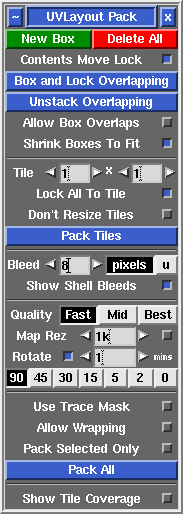User Guide: Pack
From UVLayout Docs
(Difference between revisions)
| Revision as of 08:15, 6 July 2017 (edit) Headus (Talk | contribs) ← Previous diff |
Revision as of 06:06, 6 December 2018 (edit) (undo) Headus (Talk | contribs) Next diff → |
||
| Line 39: | Line 39: | ||
| ; Pack All : Clicking on '''Pack All''' will repack the contents of all boxes, then packs everything into the 0-to-1 texture square or tile grid. You might do this if you have changed the '''Bleed''' setting and want to apply that across all shells and boxes. | ; Pack All : Clicking on '''Pack All''' will repack the contents of all boxes, then packs everything into the 0-to-1 texture square or tile grid. You might do this if you have changed the '''Bleed''' setting and want to apply that across all shells and boxes. | ||
| + | |||
| + | ; Pack Selected Only : Only shells selected with the LMB will be packed. | ||
| ; Show Tile Coverage : Tick this to show, after packing, a percentage covered value at the top of each tile. The higher this number the better, indicating less empty wasted space. | ; Show Tile Coverage : Tick this to show, after packing, a percentage covered value at the top of each tile. The higher this number the better, indicating less empty wasted space. | ||
| Line 51: | Line 53: | ||
| ; Lock All To Tile : Shells wont be moved outside of their current tile during packing. Ticking this option affects all shells, or you can use the '''#''' hotkey to apply the locking selectively to shells and boxes. | ; Lock All To Tile : Shells wont be moved outside of their current tile during packing. Ticking this option affects all shells, or you can use the '''#''' hotkey to apply the locking selectively to shells and boxes. | ||
| - | |||
| - | ; Pack Selected Only : Only shells selected with the LMB will be packed. | ||
| ; Use Trace Mask : This option allows you to load a black and white Display Trace image as a mask for packing shells into the UV square. Shells will be packed into the white areas, and black areas will be left empty. {{Eg|Pack Mask}} | ; Use Trace Mask : This option allows you to load a black and white Display Trace image as a mask for packing shells into the UV square. Shells will be packed into the white areas, and black areas will be left empty. {{Eg|Pack Mask}} | ||
| ; Allow Wrapping : This option packs everything into the 0 to 1 tile but will allow shells to extend over the boundary of the tile if they wrap around into space on the opposite side. To check the results, tick the '''Show Repeats''' option under the '''Display''' tab. {{Eg|Pack Wrap}} | ; Allow Wrapping : This option packs everything into the 0 to 1 tile but will allow shells to extend over the boundary of the tile if they wrap around into space on the opposite side. To check the results, tick the '''Show Repeats''' option under the '''Display''' tab. {{Eg|Pack Wrap}} | ||
| + | |||
| + | All pack settings below the line are preserved alongside the UVs and geometry when saved into UVL files. | ||
| ; Hotkeys : | ; Hotkeys : | ||
Revision as of 06:06, 6 December 2018
|
Open up the Pack panel to find tools for the tight packing of UV shells to minimize empty texture space. Currently shells are only moved around in this process, so you may need to rotate some by hand for optimum packing.
[Professional Version Only]
[Hobbyist Version Only]
All pack settings below the line are preserved alongside the UVs and geometry when saved into UVL files.
[ or ] : pack shells in box, or if no box is picked, packs all shells
{ or } : toggle box fixed/free status
\ : rotate box 90 degrees, or if no box is picked, rotates shells
Ctrl-\ : rotate shell, not surrounding box
Del : delete box
| : toggle orientation lock for shell, selected shells or box
Pad 1/3/7/9 : toggle corner preference for shell, selected shells or box
# : toggle tile lock for shell, selected shells or box
|