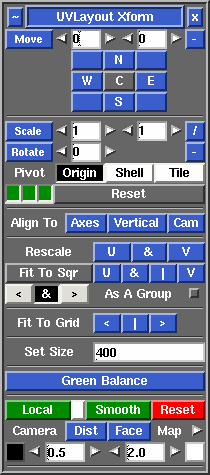User Guide: Move/Scale/Rotate
From UVLayout Docs
| Revision as of 03:20, 25 October 2018 (edit) Headus (Talk | contribs) (→Local Scaling) ← Previous diff |
Revision as of 03:20, 25 October 2018 (edit) (undo) Headus (Talk | contribs) Next diff → |
||
| Line 24: | Line 24: | ||
| ; Set Size : When an object is loaded into UVLayout, the surface area is computed and an initial real-world to UV scaling is decided upon so that the flattened out object fills the UV square. When the UV shells are packed, this scaling is also adjusted. The current UV scaling is shown in the '''Set Size''' field, and it is the size of the UV square in real-world dimensions. You can edit this value to set the current size of the UV square if you wish; remember to type '''Enter''' to make any value changes active. | ; Set Size : When an object is loaded into UVLayout, the surface area is computed and an initial real-world to UV scaling is decided upon so that the flattened out object fills the UV square. When the UV shells are packed, this scaling is also adjusted. The current UV scaling is shown in the '''Set Size''' field, and it is the size of the UV square in real-world dimensions. You can edit this value to set the current size of the UV square if you wish; remember to type '''Enter''' to make any value changes active. | ||
| - | {{PageBreak}} | ||
| - | <div id="pro"><div id="pro10"></div> {{Pro3|pro10|User Guide: Render#pro11}} | ||
| ; Green Balance : If one or more of your shells are red or blue tinted for whatever reason, click this and ''all'' shells are adjusted so that the average of the ''selected'' shells is green (i.e. at the "correct" scale). If no shells are selected, then the scale of all visible shells is used to determine the average value. | ; Green Balance : If one or more of your shells are red or blue tinted for whatever reason, click this and ''all'' shells are adjusted so that the average of the ''selected'' shells is green (i.e. at the "correct" scale). If no shells are selected, then the scale of all visible shells is used to determine the average value. | ||
| + | |||
| + | {{PageBreak}} | ||
| + | <div id="pro"><div id="pro10"></div> {{Pro3|pro10|User Guide: Render#pro11}} | ||
| == Local Scaling == | == Local Scaling == | ||
Revision as of 03:20, 25 October 2018
|
Open up the Move / Scale / Rotate panel if you want to apply a global numeric translate, scale or rotate to one or more shells.
Set the values you want to apply, then click on Move, Scale or Rotate to transform all picked shells. If you want to apply the transforms to one or more boxes and their contents, pick the boxes by LMB clicking on one corner. If no shells are picked, all unlocked flattened shells are modified. If you want to quickly move shells around by tile units, click the N, E, S, W or diagonal buttons to move them in that direction. The Pivot options are Origin (rotate/scale around the world origin u=0, v=0), or Shell (rotate/scale about each shell's center point), or Tile (rotate/scale about the center of the tile that each shell is currently in). Use the Invert button to invert all values so you can quickly transform shells back to where they were, and the Reset button resets the field values back to their defaults. The three green buttons to the bottom left represent the left, middle and right mouse buttons. By default these are all on, indicating that you can rotate (left), translate (middle) and scale (right) shells by holding down the Space key. Click on any one of the green buttons to turn that function off. For example, if you don't want to accidentally scale any shells, click the third button so it turns gray.
[Professional Version Only]
Local ScalingNormally UV shells in UVLayout are resized so that the texture scale is even across the entire surface; this is what the Rescale buttons above do. This means that when the checker texture is applied, all squares appear as close to the same size as possible. Sometimes however you may want to assign increased or reduced scales to specific parts. Some examples would be increased scale of UVs in a creature's face and hands to get greater detail there, but reduced scale for the inside of the mouth where very little detail is required. In previous versions of UVLayout it was possible to do this to a degree by simply scaling shells up and down, but they were rescaled back to their original size if any further flattening/optimizing was performed. It was also quite difficult to get a smooth transition between mixed scales within a single shell. You you can now create and edit these mixed scale UVs using the following buttons.
|