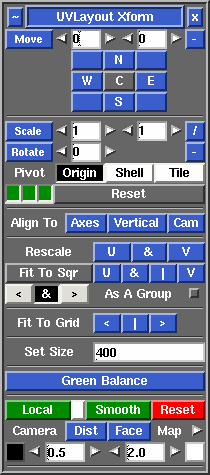User Guide: Move/Scale/Rotate
From UVLayout Docs
| Revision as of 06:25, 6 December 2018 (edit) Headus (Talk | contribs) ← Previous diff |
Revision as of 06:27, 6 December 2018 (edit) (undo) Headus (Talk | contribs) Next diff → |
||
| Line 25: | Line 25: | ||
| : By default, the '''&''' option indicates that its OK for the affected shells to be scaled up or down to fit the tile. However, if you select '''<''' then the fit for any one tile will succeed only when shells need to be made smaller, and selecting '''>''' means shells will only ever be made larger. | : By default, the '''&''' option indicates that its OK for the affected shells to be scaled up or down to fit the tile. However, if you select '''<''' then the fit for any one tile will succeed only when shells need to be made smaller, and selecting '''>''' means shells will only ever be made larger. | ||
| - | : Also note that as the Pack tool is used, the current pack settings apply. If rotations are turned on, then the total allocated search time is divided equally among the number of tiles being fitted. | + | : Also note that the Pack tool is used, so the current pack settings apply. If rotations are turned on, then the total allocated search time is divided equally among the number of tiles being fitted. |
| ; Fit To Grid : Use these buttons if you want to rescale shells so their bounding boxes are aligned perfectly with the current snapping grid. Clicking on '''<''' will always make shells smaller to make them fit to the grid. Clicking on '''>''' will always make shells larger to fit. Clicking on '''|''' will resize shells to the closest grid line (i.e. they can be scaled up or down). | ; Fit To Grid : Use these buttons if you want to rescale shells so their bounding boxes are aligned perfectly with the current snapping grid. Clicking on '''<''' will always make shells smaller to make them fit to the grid. Clicking on '''>''' will always make shells larger to fit. Clicking on '''|''' will resize shells to the closest grid line (i.e. they can be scaled up or down). | ||
Revision as of 06:27, 6 December 2018
|
Open up the Move / Scale / Rotate panel if you want to apply a global numeric translate, scale or rotate to one or more shells.
Set the values you want to apply, then click on Move, Scale or Rotate to transform all picked shells. If you want to apply the transforms to one or more boxes and their contents, pick the boxes by LMB clicking on one corner. If no shells are picked, all unlocked flattened shells are modified. If you want to quickly move shells around by tile units, click the N, E, S, W or diagonal buttons to move them in that direction. The Pivot options are Origin (rotate/scale around the world origin u=0, v=0), or Shell (rotate/scale about each shell's center point), or Tile (rotate/scale about the center of the tile that each shell is currently in). Use the Invert button to invert all values so you can quickly transform shells back to where they were, and the Reset button resets the field values back to their defaults. The three green buttons to the bottom left represent the left, middle and right mouse buttons. By default these are all on, indicating that you can rotate (left), translate (middle) and scale (right) shells by holding down the Space key. Click on any one of the green buttons to turn that function off. For example, if you don't want to accidentally scale any shells, click the third button so it turns gray.
[Professional Version Only]
Local ScalingNormally UV shells in UVLayout are resized so that the texture scale is even across the entire surface; this is what the Rescale buttons above do. This means that when the checker texture is applied, all squares appear as close to the same size as possible. Sometimes however you may want to assign increased or reduced scales to specific parts. Some examples would be increased scale of UVs in a creature's face and hands to get greater detail there, but reduced scale for the inside of the mouth where very little detail is required. In previous versions of UVLayout it was possible to do this to a degree by simply scaling shells up and down, but they were rescaled back to their original size if any further flattening/optimizing was performed. It was also quite difficult to get a smooth transition between mixed scales within a single shell. You you can now create and edit these mixed scale UVs using the following buttons.
|