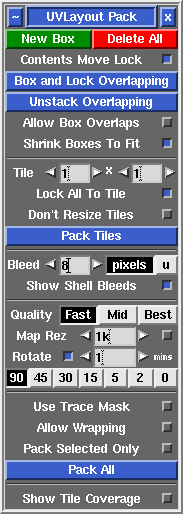User Guide: Pack
From UVLayout Docs
(Difference between revisions)
| Revision as of 03:46, 24 October 2016 (edit) Headus (Talk | contribs) ← Previous diff |
Revision as of 08:09, 6 July 2017 (edit) (undo) Headus (Talk | contribs) Next diff → |
||
| Line 1: | Line 1: | ||
| {{:User Guide: Menu}} [[Image:UserGuide-Pack.png|right|]] Open up the '''Pack''' panel to find tools for the tight packing of UV shells to minimize empty texture space. Currently shells are only moved around in this process, so you may need to rotate some by hand for optimum packing. | {{:User Guide: Menu}} [[Image:UserGuide-Pack.png|right|]] Open up the '''Pack''' panel to find tools for the tight packing of UV shells to minimize empty texture space. Currently shells are only moved around in this process, so you may need to rotate some by hand for optimum packing. | ||
| - | <br><br><div id="pro"><div id="pro8"></div> {{Pro3|pro8|User_Guide:_Pack#pro9}} | ||
| ; New Box : This creates a new packing box around any picked shells. Shells can be place in or taken out of an existing box simply by dragging them with the usual Space-MMB combination. Use the '''Del''' hotkey to delete a box; moving all of the shells outside of a box will also delete it. Click on '''Delete All''' to delete all boxes. | ; New Box : This creates a new packing box around any picked shells. Shells can be place in or taken out of an existing box simply by dragging them with the usual Space-MMB combination. Use the '''Del''' hotkey to delete a box; moving all of the shells outside of a box will also delete it. Click on '''Delete All''' to delete all boxes. | ||
| Line 13: | Line 12: | ||
| ; Box and Lock Overlapping : If you have overlapping shells that you want to keep together during packing, then click this button and they will all be boxed and locked. Be default all visible shells will be checked, but if you LMB select any first, then only those selected shells will be processed. | ; Box and Lock Overlapping : If you have overlapping shells that you want to keep together during packing, then click this button and they will all be boxed and locked. Be default all visible shells will be checked, but if you LMB select any first, then only those selected shells will be processed. | ||
| - | </div> | ||
| ; Quality Fast/Mid/Best : You will get tighter packing with '''Best''' selected, but '''Fast''' isn't too bad either, and its a lot faster. '''Mid''' is part way between these two. | ; Quality Fast/Mid/Best : You will get tighter packing with '''Best''' selected, but '''Fast''' isn't too bad either, and its a lot faster. '''Mid''' is part way between these two. | ||
Revision as of 08:09, 6 July 2017
|
Open up the Pack panel to find tools for the tight packing of UV shells to minimize empty texture space. Currently shells are only moved around in this process, so you may need to rotate some by hand for optimum packing.
[Professional Version Only]
[ or ] : pack shells in box, or if no box is picked, packs all shells
{ or } : toggle box fixed/free status
\ : rotate box 90 degrees, or if no box is picked, rotates shells
Ctrl-\ : rotate shell, not surrounding box
Del : delete box
| : toggle orientation lock for shell, selected shells or box
Pad 1/3/7/9 : toggle corner preference for shell, selected shells or box
# : toggle tile lock for shell, selected shells or box
|