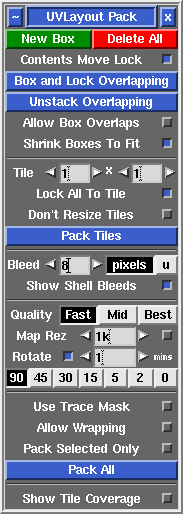User Guide: Pack
From UVLayout Docs
(Difference between revisions)
| Revision as of 08:59, 10 November 2014 (edit) Headus (Talk | contribs) ← Previous diff |
Revision as of 01:36, 15 December 2015 (edit) (undo) Headus (Talk | contribs) Next diff → |
||
| Line 1: | Line 1: | ||
| {{:User Guide: Menu}} [[Image:UserGuide-Pack.png|right|]] Open up the '''Pack''' panel to find tools for the tight packing of UV shells to minimize empty texture space. Currently shells are only moved around in this process, so you may need to rotate some by hand for optimum packing. | {{:User Guide: Menu}} [[Image:UserGuide-Pack.png|right|]] Open up the '''Pack''' panel to find tools for the tight packing of UV shells to minimize empty texture space. Currently shells are only moved around in this process, so you may need to rotate some by hand for optimum packing. | ||
| - | <br><br><div id="pro"> {{Pro3|pro8|User_Guide:_Pack#pro9}} | + | <br><br><div id="pro"><div id="pro8"></div> {{Pro3|pro8|User_Guide:_Pack#pro9}} |
| ; New Box : This creates a new packing box around any picked shells. Shells can be place in or taken out of an existing box simply by dragging them with the usual Space-MMB combination. Use the '''Del''' hotkey to delete a box; moving all of the shells outside of a box will also delete it. Click on '''Delete All''' to delete all boxes. | ; New Box : This creates a new packing box around any picked shells. Shells can be place in or taken out of an existing box simply by dragging them with the usual Space-MMB combination. Use the '''Del''' hotkey to delete a box; moving all of the shells outside of a box will also delete it. Click on '''Delete All''' to delete all boxes. | ||
| Line 17: | Line 17: | ||
| ; Map Rez : Specify here the resolution of the texture map you expect to use with the UVs. This in combination with the '''Bleed''' value determines the apparent size of the gap left between the shells after packing. | ; Map Rez : Specify here the resolution of the texture map you expect to use with the UVs. This in combination with the '''Bleed''' value determines the apparent size of the gap left between the shells after packing. | ||
| - | <div id="pro"> {{Pro3|pro9|User_Guide:_Move/Scale/Rotate#pro10}} | + | <div id="pro"><div id="pro9"></div> {{Pro3|pro9|User_Guide:_Move/Scale/Rotate#pro10}} |
| ; Rotate : Tick this and shells will be rotated by the selected degree increments to see if that gives better packing. It just randomly tries different combinations, so use the arrows to set the amount of time you want to let it run for. Use the '''|''' hotkey to lock or unlock the orientation of individual or select shells or boxes. Shells or boxes locked in this way won't be rotated, but can still be moved around during the packing. | ; Rotate : Tick this and shells will be rotated by the selected degree increments to see if that gives better packing. It just randomly tries different combinations, so use the arrows to set the amount of time you want to let it run for. Use the '''|''' hotkey to lock or unlock the orientation of individual or select shells or boxes. Shells or boxes locked in this way won't be rotated, but can still be moved around during the packing. | ||
Revision as of 01:36, 15 December 2015
|
Open up the Pack panel to find tools for the tight packing of UV shells to minimize empty texture space. Currently shells are only moved around in this process, so you may need to rotate some by hand for optimum packing.
[Professional Version Only]
[Professional Version Only]
[ or ] : pack shells in box, or if no box is picked, packs all shells
{ or } : toggle box fixed/free status
\ : rotate box 90 degrees, or if no box is picked, rotates shells
Ctrl-\ : rotate shell, not surrounding box
Del : delete box
| : toggle orientation lock for shell, selected shells or box
Pad 1/3/7/9 : toggle corner preference for shell, selected shells or box
# : toggle tile lock for shell, selected shells or box
|