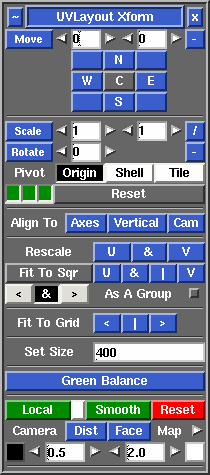User Guide: Move/Scale/Rotate
From UVLayout Docs
| Revision as of 06:28, 16 February 2012 (edit) Headus (Talk | contribs) ← Previous diff |
Revision as of 06:52, 16 February 2012 (edit) (undo) Headus (Talk | contribs) Next diff → |
||
| Line 7: | Line 7: | ||
| ; Rescale U & V : Use these buttons if you want to rescale shells so that their size in UV matches that in 3D. For example, if you load an OBJ with existing UVs and some shells are red and others are blue, clicking on the '''&''' button will rescale each of them up or down until they are closer to green in shading. Click on the '''U''' or '''V''' buttons if you only want to scale in that direction. As with the other transform buttons above, the rescale will only affect picked shells, or all unlocked shells if none are picked. {{Eg|Rescale}} | ; Rescale U & V : Use these buttons if you want to rescale shells so that their size in UV matches that in 3D. For example, if you load an OBJ with existing UVs and some shells are red and others are blue, clicking on the '''&''' button will rescale each of them up or down until they are closer to green in shading. Click on the '''U''' or '''V''' buttons if you only want to scale in that direction. As with the other transform buttons above, the rescale will only affect picked shells, or all unlocked shells if none are picked. {{Eg|Rescale}} | ||
| - | ; Fit To Sqr U & | V : Use these buttons if you want to rescale shells or boxes so that they fill the UV square. By default everything will crowd into the 0 to 1 square, but if you enable the Pack tool's "Lock All To Tile" option, then each rescaled shell stays in the tile it currently is. {{Eg|Fit To Square}} | + | ; Fit To Sqr U & | V : Use these buttons if you want to rescale shells or boxes so that they fill the UV square. Clicking on '''U''' will rescale the picked shells or boxes equally in the U and V directions, but so their widths fit the square. Clicking on '''V''' will also rescale equally, but so their heights fit the square. Clicking on '''|''' will rescale in either U or V so that the picked shells or boxes fit completely within the square. And finally, clicking on '''&''' will rescale ''unequally'' so that both the widths and heights fit the square. By default everything will crowd into the 0 to 1 square, but if you enable the Pack tool's "Lock All To Tile" option, then each rescaled shell or box stays in its current tile. {{Eg|Fit To Square}} |
| ---- | ---- | ||
Revision as of 06:52, 16 February 2012
|
Open up the Move / Scale / Rotate panel if you want to apply a global numeric translate, scale or rotate to one or more shells.
Set the values you want to apply, then click on Move, Scale or Rotate to transform all picked shells. If you want to apply the transforms to one or more boxes and their contents, pick the boxes by LMB clicking on one corner. If no shells are picked, all unlocked flattened shells are modified. If Local is ticked, the scales and rotates will pivot around the center of each individual shell or box, otherwise the origin (i.e. u=0, v=0) is used. Use the Invert button to invert all values so you can quickly transform shells back to where they were, and the Reset button resets the field values back to their defaults. The three green buttons to the bottom left represent the left, middle and right mouse buttons. By default these are all on, indicating that you can rotate (left), translate (middle) and scale (right) shells by holding down the Space key. Click on any one of the green buttons to turn that function off. For example, if you don't want to accidentally scale any shells, click the third button so it turns gray.
Normally UV shells in UVLayout are resized so that the texture scale is even across the entire surface; this is what the Rescale buttons above do. This means that when the checker texture is applied, all squares appear as close to the same size as possible. Sometimes however you may want to assign increased or reduced scales to specific parts. Some examples would be increased scale of UVs in a creature's face and hands to get greater detail there, but reduced scale for the inside of the mouth where very little detail is required. In previous versions of UVLayout it was possible to do this to a degree by simply scaling shells up and down, but they were rescaled back to their original size if any further flattening/optimizing was performed. It was also quite difficult to get a smooth transition between mixed scales within a single shell. You you can now create and edit these mixed scale UVs using the following buttons. These replace the Green Balance tool which briefly appeared in UVLayout v1.19.3. [Professional Version Only]
|