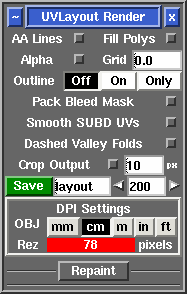|
|
|
|
|
|
Open up the Render panel if you want to save out the current UV layout to a tiff image file. This file could then be used as a template for texture painting.
- AA Lines
- Tick this to smooth out the jaggies in the saved image, though this slows down the creation of the file quite a bit.
- Fill Polys
- Tick this to include the flattened color coding in the image.
- Outline
- Switch this to On to get a slightly thicker line around the shell boundaries, or to Only to show only the shell boundary edges.
- Smooth SUBD UVs
- Ticking this option will render out the UVs according to Renderman's UV smoothing rules. Note: This currently only works for quads, and displays lines only (i.e. the quads aren't filled).
- Save
- Click on Save to save the current UV layout into a tiff file with the specified base name; the default is layout.tif.
- Name field
- Change this if you want a different base name to the tiff file created.
- Resolution field
- Set the pixel resolution for the tiff file here.
Once created, the image is displayed; you can then use File|Save or Ctrl-S to save it to a different location if you wish, using a ".tif" or ".jpg" filename extension to select the format of the saved image.
Repaint
The Repaint tool allows you to load an old mesh and texture map into UVLayout where you can then modify the UVs (e.g. repack, optimize, modify seams) and then repaint the old map according to the new UVs. To use, the modified mesh with new UVs should be loaded into the 3D window. [Professional Version Only]
- Mesh
- Select the file (OBJ or UVL) with the original UVs.
- Map
- Select the original texture map file.
- Snap Shells To Pixels
- Tick this if you want to move the current shells so they're locked to the pixel locations; this is needed for lossless copying of shells that have been translated or rotated by 90 degree steps only. You should save your mesh out after running the repaint, because the UVs will have been modified slightly if you have ticked this option.
- Trace After Repaint
- The newly repainted texture map is mapped onto the loaded mesh, just as if you'd used the Display Trace tool.
- Renormalize
- If the map being repainted is a texture space normal map, tick this and the normals will be adjusted for shells that have been rotated. The nV option selects nVIDIA style normal maps, and use ATI for maps with an inverted G channel. Its safe to leave Renormalize on for standard color maps because UVLayout will only adjust the color values if it detects that a normal map is being processed.
- Edge Bleed
- After repainting, shell boundaries are bled out the set number of pixels. This helps make UV seams less visible when the repainted map is used as a texture.
- Repaint Map
- Set the output resolution, then click this to create the repainted map.
Currently the Repaint tool only works for single tiles; that is, all UVs in the original and current mesh have to be contained within the 0 to 1 UV space.
Repainting Multiple Maps
If your mesh has multiple texture maps, such as color, specular and normal, then you can get UVLayout to process them in one go. Instead of selecting a texture map in the Map selector, you can load a CSV extension text file that has the names of the maps, one per line. For example ...
fish-color.tif
fish-spec.tif
fish-norm.tif
By default UVLayout will create new files for each of the repainted maps with "-repaint" added to the original filename. If you would like a different output name, or to overwrite the original file, add that to the CSV file with a comma between the original and the new names ...
fish-color.tif,new-color.tif <- different output name
fish-spec.tif,fish-spec.tif <- overwrite original
fish-norm.tif <- keep default output name
If these multiple maps are different resolutions, and you want the repainted maps to keep the same resolutions, then change the output resolution field to the equals character (i.e. =). You can also enter in a resolution multiplier (e.g. *2) or divider (e.g. /4), and then the resolutions of the output maps are adjusted accordingly.
|