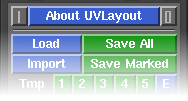|
|
|
|
|
|
Over the following pages the UVLayout GUI will be described, working from the top to the bottom of the main window. If you want to jump right into using UVLayout, you should at least read Quick Start.
The top row of the UVLayout main window (see image right) consists of three buttons:
- Pin
- Click on the gray button to the left to pin/save the current window position; UVLayout will then open up at that location until a new position is set.
- About UVLayout
- Click on About UVLayout to find the application version and build date, to check for updates, to view the User Guide, and to change some preferences. See below for details.
- Max
- Click on the gray button to the right to maximize the open windows; this moves the main GUI to the top left, and expands the graphics window to fill the remainder if the screen. Click the maximize button again to restore the previous window positions.
When you click on the About UVLayout button a window (see image right) pops up, showing the version and build date of the UVLayout that you are currently running.
- Check For Updates
- Click this button to check if there's a more recent version to the one you're currently running. This will open up a window in your default web browser, and if more recent versions are available, details about the new features and bug fixes will be displayed.
- View user Guide
- blah blah
- Preferences
- blah blah
|