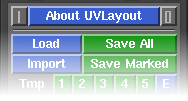User Guide: About UVLayout
From UVLayout Docs
|
UVLayout uses a dynamics based algorithm to flatten 3D geometry, along seams cut by the user, creating low distortion UVs for Poly or SUBD surfaces. It also supports the importing of geometry with existing UVs so they can be reflattened into these low distortion layouts. Originally developed as part of CySlice, UVLayout can now be run stand-alone, usable by anyone wanting to create UVs.
Over the following pages the UVLayout GUI will be described, working from the top to the bottom of the main window. If you want to jump right into using UVLayout, you should at least read Quick Start. The top row of the UVLayout main window (see image right) consists of three buttons:
When you click on the About UVLayout button a window (see image right) pops up, showing the version and build date of the UVLayout that you are currently running.
|