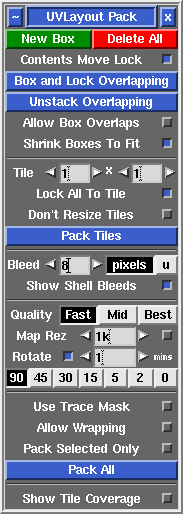User Guide: Pack
From UVLayout Docs
|
Open up the Pack panel to find tools for the tight packing of UV shells to minimize empty texture space. Currently shells are only moved around in the process, so you may need to rotate some by hand for optimum packing.
[ or ] : pack shells in box
{ or } : toggle box fixed/free
\ : rotate box 90 degrees
Del : delete box
|