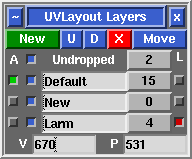User Guide: Layers
From UVLayout Docs
(Difference between revisions)
| Revision as of 06:50, 6 December 2018 (edit) Headus (Talk | contribs) ← Previous diff |
Revision as of 07:48, 15 June 2021 (edit) (undo) Headus (Talk | contribs) Next diff → |
||
| Line 21: | Line 21: | ||
| ; Name : Set the name of the layer. | ; Name : Set the name of the layer. | ||
| - | ; Pick : Click the gray button to pick all shells in that layer. Click again to unpick the shells. This button also displays the number of shells in that layer. | + | ; Pick : Click the gray button to pick all shells in that layer. Click again to unpick the shells. This button also displays the number of shells in that layer. Ctrl-LMB click the grey button to also show the number of UV coordinates (vertexes) and polygons in that layer. |
| </div> | </div> | ||
Revision as of 07:48, 15 June 2021
|
[Professional Version Only] Open up the Layers panel to organize shells into different layers (maximum of 5). Shells in the upper layers will appear over shells in the lower layers where they overlap. Layer assignments are saved into and restored from UVL files, but will be lost when the mesh is exported to an OBJ file.
Each layer has four widgets:
|