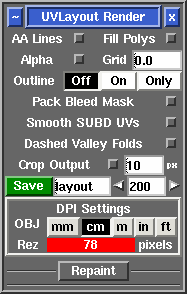User Guide: Render
From UVLayout Docs
(Difference between revisions)
| Revision as of 07:20, 28 October 2009 (edit) Headus (Talk | contribs) (→Repaint) ← Previous diff |
Revision as of 07:20, 28 October 2009 (edit) (undo) Headus (Talk | contribs) (→Processing Multiple Maps) Next diff → |
||
| Line 33: | Line 33: | ||
| Currently the Repaint tool only works for single tiles; that is, all UVs in the original and current mesh have to be contained within the 0 to 1 UV space. | Currently the Repaint tool only works for single tiles; that is, all UVs in the original and current mesh have to be contained within the 0 to 1 UV space. | ||
| - | === Processing Multiple Maps === | + | ==== Multiple Maps ==== |
| blah blah | blah blah | ||
Revision as of 07:20, 28 October 2009
|
Open up the Render panel if you want to save out the current UV layout to a tiff image file. This file could then be used as a template for texture painting.
Once created, the image is displayed; you can then use File|Save or Ctrl-S to save it to a different location if you wish, using a ".tif" or ".jpg" filename extension to select the format of the saved image. RepaintThe Repaint tool allows you to load an old mesh and texture map into UVLayout where you can then modify the UVs (e.g. repack, optimize, modify seams) and then repaint the old map according to the new UVs. To use, the modified mesh with new UVs should be loaded into the 3D window.
Currently the Repaint tool only works for single tiles; that is, all UVs in the original and current mesh have to be contained within the 0 to 1 UV space. Multiple Mapsblah blah |