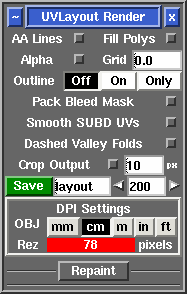User Guide: Render
From UVLayout Docs
(Difference between revisions)
| Revision as of 10:20, 29 April 2009 (edit) Headus (Talk | contribs) ← Previous diff |
Revision as of 06:23, 28 October 2009 (edit) (undo) Headus (Talk | contribs) Next diff → |
||
| Line 1: | Line 1: | ||
| {{:User Guide: Menu}} [[Image:UserGuide-Render.png|right|]] Open up the '''Render''' panel if you want to save out the current UV layout to a tiff image file. This file could then be used as a template for texture painting. | {{:User Guide: Menu}} [[Image:UserGuide-Render.png|right|]] Open up the '''Render''' panel if you want to save out the current UV layout to a tiff image file. This file could then be used as a template for texture painting. | ||
| - | |||
| - | ; Save : Click on '''Save''' to save the current UV layout into a tiff file with the specified base name; the default is ''layout.tif''. | ||
| - | |||
| - | ; Name field : Change this if you want a different base name to the tiff file created. | ||
| - | |||
| - | ; Resolution field : Set the pixel resolution for the tiff file here. | ||
| ; AA Lines : Tick this to smooth out the jaggies in the saved image, though this slows down the creation of the file quite a bit. | ; AA Lines : Tick this to smooth out the jaggies in the saved image, though this slows down the creation of the file quite a bit. | ||
| Line 12: | Line 6: | ||
| ; Smooth SUBD UVs : Ticking this option will render out the UVs according to Renderman's UV smoothing rules. '''Note:''' This currently only works for quads, and displays lines only (i.e. the quads aren't filled). | ; Smooth SUBD UVs : Ticking this option will render out the UVs according to Renderman's UV smoothing rules. '''Note:''' This currently only works for quads, and displays lines only (i.e. the quads aren't filled). | ||
| + | |||
| + | ; Save : Click on '''Save''' to save the current UV layout into a tiff file with the specified base name; the default is ''layout.tif''. | ||
| + | |||
| + | ; Name field : Change this if you want a different base name to the tiff file created. | ||
| + | |||
| + | ; Resolution field : Set the pixel resolution for the tiff file here. | ||
| Once created, the image is displayed; you can then use '''File|Save''' or '''Ctrl-S''' to save it to a different location if you wish, using a ".tif" or ".jpg" filename extension to select the format of the saved image. | Once created, the image is displayed; you can then use '''File|Save''' or '''Ctrl-S''' to save it to a different location if you wish, using a ".tif" or ".jpg" filename extension to select the format of the saved image. | ||
Revision as of 06:23, 28 October 2009
|
Open up the Render panel if you want to save out the current UV layout to a tiff image file. This file could then be used as a template for texture painting.
Once created, the image is displayed; you can then use File|Save or Ctrl-S to save it to a different location if you wish, using a ".tif" or ".jpg" filename extension to select the format of the saved image. |