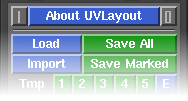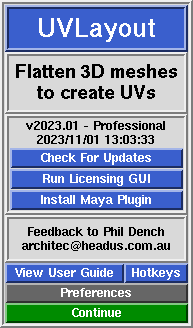User Guide: About UVLayout
From UVLayout Docs
| Revision as of 05:43, 7 September 2007 (edit) Headus (Talk | contribs) ← Previous diff |
Revision as of 05:46, 7 September 2007 (edit) (undo) Headus (Talk | contribs) Next diff → |
||
| Line 2: | Line 2: | ||
| Over the following pages the UVLayout GUI will be described, working from the top to the bottom of the main window. Use the menu to the left to move through the various chapters. If you want to jump right into using UVLayout, you should at least read the [[User Guide: Quick Start|Quick Start]] chapter. | Over the following pages the UVLayout GUI will be described, working from the top to the bottom of the main window. Use the menu to the left to move through the various chapters. If you want to jump right into using UVLayout, you should at least read the [[User Guide: Quick Start|Quick Start]] chapter. | ||
| + | |||
| + | Sections tagged with a {{Pro}} label describe features only available in the Professional version of UVLayout. | ||
| <div id="nopdf"> | <div id="nopdf"> | ||
| Line 33: | Line 35: | ||
| ; Check For Updates {{Pro}} : Click this button to check if there's a more recent version to the one you're currently running. This will open up a window in your default web browser, and if more recent versions are available, details about the new features and bug fixes will be displayed. | ; Check For Updates {{Pro}} : Click this button to check if there's a more recent version to the one you're currently running. This will open up a window in your default web browser, and if more recent versions are available, details about the new features and bug fixes will be displayed. | ||
| - | ; Try Professional Version {{Demo}} {{Hobby}} : Clicking this button will restart UVLayout in Professional version trial mode, with everything but the Save buttons enabled. This gives you the opportunity to test out all the features of UVLayout described in this User Guide and as shown in the training videos. | + | ; Try Professional Version : Clicking this button will restart UVLayout in Professional version trial mode, with everything but the Save buttons enabled. This gives you the opportunity to test out all the features of UVLayout described in this User Guide and as shown in the training videos. |
| ; View User Guide : Click this button to view a simplified version of the User Guide in your default browser. Its loading a file included in the software installation, so you don't need to be connected to the internet to view it. | ; View User Guide : Click this button to view a simplified version of the User Guide in your default browser. Its loading a file included in the software installation, so you don't need to be connected to the internet to view it. | ||
Revision as of 05:46, 7 September 2007
|
UVLayout uses a dynamics based algorithm to flatten 3D geometry, along seams cut by the user, creating low distortion UVs for Poly or SUBD surfaces. It also supports the importing of geometry with existing UVs so they can be reflattened into these low distortion layouts. Originally developed as part of CySlice, UVLayout can now be run stand-alone, usable by anyone wanting to create UVs.
Over the following pages the UVLayout GUI will be described, working from the top to the bottom of the main window. Use the menu to the left to move through the various chapters. If you want to jump right into using UVLayout, you should at least read the Quick Start chapter. Sections tagged with a [Professional Version Only] label describe features only available in the Professional version of UVLayout. Note: Sections highlighted in green have been added or changed recently. Click on the following links to cycle through the changes made to the User Guide with each version. The top row of the UVLayout main window (see image right) consists of three buttons:
When you click on the About UVLayout button a window (see image right) pops up, showing the version and build date of the UVLayout that you are currently running.
|