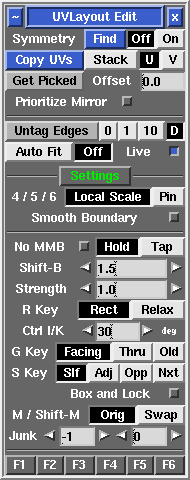From UVLayout Docs
(Difference between revisions)
Revision as of 05:18, 22 May 2007 (edit)
Headus (Talk | contribs)
← Previous diff |
Revision as of 05:21, 22 May 2007 (edit) (undo)
Headus (Talk | contribs)
Next diff → |
| Line 5: |
Line 5: |
| | <div id="newbg"> {{New:bgn|v1192a}} | | <div id="newbg"> {{New:bgn|v1192a}} |
| | : If parts of your mesh are symmetrical, but detached (e.g. a pair of shoes), first LMB click on any edge in one shell, then MMB click on the mirrored edge in the other shell, then tap the space bar to continue. | | : If parts of your mesh are symmetrical, but detached (e.g. a pair of shoes), first LMB click on any edge in one shell, then MMB click on the mirrored edge in the other shell, then tap the space bar to continue. |
| - | {{New:end|v1.19.2|User Guide: Edit Options#v1192b}} </div> | + | {{New:end|v1.19.2|User Guide: Hotkeys#v1192}} </div> |
| | | | |
| | ; Edge Extend 0/1/10 : Select the look-ahead range for cut'n'weld operations. Click on the '''Edge Extend''' button itself to unselect all red or yellow highlighted edges. | | ; Edge Extend 0/1/10 : Select the look-ahead range for cut'n'weld operations. Click on the '''Edge Extend''' button itself to unselect all red or yellow highlighted edges. |
Revision as of 05:21, 22 May 2007
|
|
|
|
|
|
Underneath the Display panel are a few miscellaneous options you can select between when editing meshes.
- Symmetry Find Off/On
- If parts of your mesh have mirrored topology, you can use the Symmetry tool to speed up cut'n'weld operations. Click on the Find button, then LMB click on any edge that sits on the mirror line (i.e. the line that divides the two symmetrical halves), then tap the space bar to continue; if all goes well, one half of the mesh will be shaded darker than the other, indicating that symmetry editing is now active; non-symmetrical polys are shaded yellow. Cut, weld, detach, attached, drop and undrop actions from then on will be mirrored across to the other half. Click on the Off button if you want to turn that mirroring off.
- If parts of your mesh are symmetrical, but detached (e.g. a pair of shoes), first LMB click on any edge in one shell, then MMB click on the mirrored edge in the other shell, then tap the space bar to continue.
- Edge Extend 0/1/10
- Select the look-ahead range for cut'n'weld operations. Click on the Edge Extend button itself to unselect all red or yellow highlighted edges.
- Auto Fit/Off
- When Auto Fit is on, all current UVs are re-normalized (scaled to fit in the 0 to 1 range) every time a UV shell is moved or modified. When Off, they aren't, so you can move shells beyond this range and out onto other tiles. Use the + and _ keys to scale the UV unit box up and down.
- O/C/N
- When O is selected the original (pre-v1.9) flattening algorithm is used for all flattening calculations. When C is selected, the current most reliable method is used. When N is selected, a newer method is used that handles long thin polys better, but its very new, so the older methods are still available if the new method fails for some reason.
- Brush Local Scale / Pin
- blah blah
- Smooth Boundary
- blah blah
|