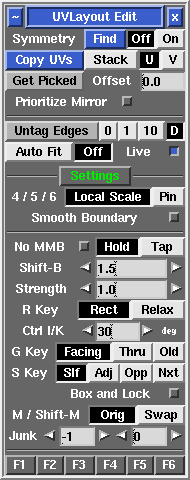User Guide: Edit
From UVLayout Docs
(Difference between revisions)
| Revision as of 11:10, 17 February 2007 (edit) Headus (Talk | contribs) ← Previous diff |
Revision as of 11:16, 17 February 2007 (edit) (undo) Headus (Talk | contribs) Next diff → |
||
| Line 1: | Line 1: | ||
| {{:User Guide: Menu}} [[Image:UserGuide-Edit.png|right|]] Underneath the '''Display''' panel are a few miscellaneous options you can select between when editing meshes. | {{:User Guide: Menu}} [[Image:UserGuide-Edit.png|right|]] Underneath the '''Display''' panel are a few miscellaneous options you can select between when editing meshes. | ||
| - | ; Symmetry Find Off/On : If parts of your mesh have mirrored topology, you can use the Symmetry tool to speed up cut'n'weld operations. Click on the '''Find''' button, then LMB click on any edge that sits on the mirror line (i.e. the line that divides the two symmetrical halves), then tap the space bar to continue; if all goes well, one half of the mesh will be shaded darker than the other, indicating that symmetry editing is now active. Cut, weld, detach, attached, drop and undrop actions from then on will be mirrored across to the other half. Click on the '''Off''' button if you want to turn that mirroring off. | + | <div id="newbg"> {{New:bgn|v117}} |
| + | ; Symmetry Find Off/On : If parts of your mesh have mirrored topology, you can use the Symmetry tool to speed up cut'n'weld operations. Click on the '''Find''' button, then LMB click on any edge that sits on the mirror line (i.e. the line that divides the two symmetrical halves), then tap the space bar to continue; if all goes well, one half of the mesh will be shaded darker than the other, indicating that symmetry editing is now active. Cut, weld, detach, attached, drop and undrop actions from then on will be mirrored across to the other half. Click on the '''Off''' button if you want to turn that mirroring off. {{New:end|v1.17|User Guide: Hotkeys#v117}} </div> | ||
| ; Edge Extend 0/1/10 : Select the look-ahead range for cut'n'weld operations. Click on the '''Edge Extend''' button itself to unselect all red or yellow highlighted edges. | ; Edge Extend 0/1/10 : Select the look-ahead range for cut'n'weld operations. Click on the '''Edge Extend''' button itself to unselect all red or yellow highlighted edges. | ||
Revision as of 11:16, 17 February 2007
|
Underneath the Display panel are a few miscellaneous options you can select between when editing meshes.
|