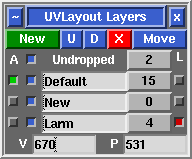User Guide: Layers
From UVLayout Docs
(Difference between revisions)
| Revision as of 07:51, 15 June 2021 (edit) Headus (Talk | contribs) ← Previous diff |
Revision as of 08:04, 1 November 2023 (edit) (undo) Headus (Talk | contribs) Next diff → |
||
| Line 11: | Line 11: | ||
| ; Move : Move all picked shells into active layer. | ; Move : Move all picked shells into active layer. | ||
| - | Each layer has four widgets: | + | Each layer has five widgets: |
| - | ; Active : Click the gray button to make that the active (green) layer. Click an already active green button, and all other layers are hidden. Collapsing or killing the '''Layers''' panel will make all layers/shells active. | + | ; Active : Click the first toggle to make that the active (green) layer. Click an already active green toggle and all other layers are hidden. Collapsing or killing the '''Layers''' panel will make all layers/shells active. |
| : Shells ''not'' in the active layer are tinted gray and behave as if they are locked. They can't be re-flattened, packed, cut, welded or edited in any other way. They can be moved, scaled and rotated with the Space-LMB/MMB/RMB actions, but stay put when the Move/Scale/Rotate tools are used. | : Shells ''not'' in the active layer are tinted gray and behave as if they are locked. They can't be re-flattened, packed, cut, welded or edited in any other way. They can be moved, scaled and rotated with the Space-LMB/MMB/RMB actions, but stay put when the Move/Scale/Rotate tools are used. | ||
| - | ; Hide : Untick the toggle box to hide all shells in that layer. | + | ; Hide : Arm/disarm the second toggle box to show/hide all shells in that layer. |
| ; Name : Set the name of the layer. | ; Name : Set the name of the layer. | ||
| Line 24: | Line 24: | ||
| : Ctrl-LMB click the gray button to toggle a row showing the number of UV coordinates (vertexes) and polygons in that layer. | : Ctrl-LMB click the gray button to toggle a row showing the number of UV coordinates (vertexes) and polygons in that layer. | ||
| + | |||
| + | ; Lock : The final toggle box is used to completely lock a layer. Shells on this layer will be drawn only in wireframe, and they can't be edited in any way, unless that layer is currently the active layer. | ||
| </div> | </div> | ||
Revision as of 08:04, 1 November 2023
|
[Professional Version Only] Open up the Layers panel to organize shells into different layers (maximum of 5). Shells in the upper layers will appear over shells in the lower layers where they overlap. Layer assignments are saved into and restored from UVL files, but will be lost when the mesh is exported to an OBJ file.
Each layer has five widgets:
|