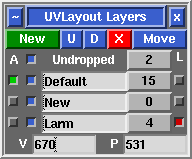User Guide: Layers
From UVLayout Docs
(Difference between revisions)
| Revision as of 02:42, 5 July 2017 (edit) Headus (Talk | contribs) ← Previous diff |
Revision as of 02:43, 5 July 2017 (edit) (undo) Headus (Talk | contribs) Next diff → |
||
| Line 17: | Line 17: | ||
| ; Active : Click the gray button to make this the active layer. Shells ''not'' in the active layer are tinted gray and behave as if they are locked. | ; Active : Click the gray button to make this the active layer. Shells ''not'' in the active layer are tinted gray and behave as if they are locked. | ||
| - | ; Name : Change the name of the layer. | + | ; Name : Set the name of the layer. |
| ; Pick : Click the gray button to pick all shells in that layer. Click again to unpick the shells. This button also displays the number of shells in that layer. | ; Pick : Click the gray button to pick all shells in that layer. Click again to unpick the shells. This button also displays the number of shells in that layer. | ||
| ; Show : Click the toggle box to show or hide all shells in that layer. | ; Show : Click the toggle box to show or hide all shells in that layer. | ||
Revision as of 02:43, 5 July 2017
|
Blah blah blah
Currently there's a limit of 5 layers.
Each layer has four widgets:
|