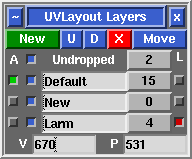User Guide: Layers
From UVLayout Docs
(Difference between revisions)
| Revision as of 02:38, 5 July 2017 (edit) Headus (Talk | contribs) ← Previous diff |
Revision as of 02:39, 5 July 2017 (edit) (undo) Headus (Talk | contribs) Next diff → |
||
| Line 1: | Line 1: | ||
| {{:User Guide: Menu}} [[Image:UserGuide-Layers.png|right|]] Blah blah blah | {{:User Guide: Menu}} [[Image:UserGuide-Layers.png|right|]] Blah blah blah | ||
| - | ; New : Create a new layer at the bottom of the list. If any shells are picked, they will be moved into the new layer. Currently there's a limit of 5 layers. | + | Currently there's a limit of 5 layers. |
| + | |||
| + | ; New : Create a new layer at the bottom of the list. If any shells are picked, they will be moved into the new layer. | ||
| ; U : Move the active layer up the list. | ; U : Move the active layer up the list. | ||
Revision as of 02:39, 5 July 2017
|
Blah blah blah
Currently there's a limit of 5 layers.
Each layer has four widgets:
|