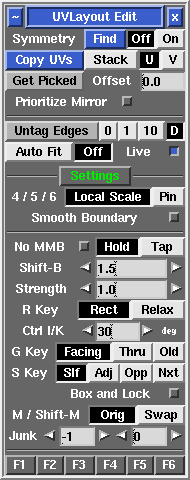User Guide: Edit
From UVLayout Docs
(Difference between revisions)
| Revision as of 07:31, 30 May 2014 (edit) Headus (Talk | contribs) ← Previous diff |
Revision as of 08:42, 14 July 2014 (edit) (undo) Headus (Talk | contribs) Next diff → |
||
| Line 1: | Line 1: | ||
| {{:User Guide: Menu}} [[Image:UserGuide-Edit.png|right|]] Open up the '''Edit''' panel to find a number of general editing tools and settings. | {{:User Guide: Menu}} [[Image:UserGuide-Edit.png|right|]] Open up the '''Edit''' panel to find a number of general editing tools and settings. | ||
| - | <br><br><div id="pro"> {{Pro3|pro3|User_Guide:_Optimize#pro6}} | ||
| ; Symmetry Find Off/On : If parts of your mesh have mirrored topology, you can use the Symmetry tool to speed up cut'n'weld operations. Click on the '''Find''' button, then LMB click on any edge that sits on the mirror line (i.e. the line that divides the two symmetrical halves), then tap the space bar to continue; if all goes well, the left half of the mesh will be shaded darker than the right, indicating that symmetry editing is now active; the slider that appears can be used to adjust the level of darkening. Yellow shading is applied to non-symmetrical polys. | ; Symmetry Find Off/On : If parts of your mesh have mirrored topology, you can use the Symmetry tool to speed up cut'n'weld operations. Click on the '''Find''' button, then LMB click on any edge that sits on the mirror line (i.e. the line that divides the two symmetrical halves), then tap the space bar to continue; if all goes well, the left half of the mesh will be shaded darker than the right, indicating that symmetry editing is now active; the slider that appears can be used to adjust the level of darkening. Yellow shading is applied to non-symmetrical polys. | ||
| : Cut, weld, detach, attached, drop and undrop actions from then on will be mirrored across to the other half. When packing, symmetrical shells will be arranged to the left and right sides of tiles and boxes. Click on the '''Off''' button if you want to turn the mirroring off. | : Cut, weld, detach, attached, drop and undrop actions from then on will be mirrored across to the other half. When packing, symmetrical shells will be arranged to the left and right sides of tiles and boxes. Click on the '''Off''' button if you want to turn the mirroring off. | ||
| - | : If parts of your mesh are symmetrical but detached (e.g. a pair of shoes), first LMB click on any edge in one shell, then MMB click on the mirrored edge in the other shell, then tap the space bar to continue. | + | : If parts of your mesh are symmetrical but detached (e.g. a pair of shoes), first LMB click on any edge in one shell, then MMB click on the mirrored edge in the other shell, then tap the space bar to continue. |
| + | <br><br><div id="pro"> {{Pro3|pro3|User_Guide:_Optimize#pro6}} | ||
| ; Copy UVs Stack/U/V : To copy UVs between parts of your mesh, first click the '''Copy UVs''' button, then LMB select an edge in the source shell (i.e. the shell you want to copy UVs from); you can select this edge in either the UV or 3D views. This "source" edge will be highlighted in red. | ; Copy UVs Stack/U/V : To copy UVs between parts of your mesh, first click the '''Copy UVs''' button, then LMB select an edge in the source shell (i.e. the shell you want to copy UVs from); you can select this edge in either the UV or 3D views. This "source" edge will be highlighted in red. | ||
Revision as of 08:42, 14 July 2014
|
Open up the Edit panel to find a number of general editing tools and settings.
[Professional Version Only]
|