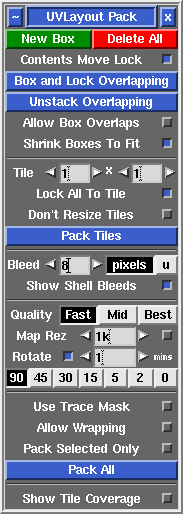User Guide: Pack
From UVLayout Docs
(Difference between revisions)
| Revision as of 08:04, 9 April 2010 (edit) Headus (Talk | contribs) ← Previous diff |
Revision as of 09:52, 15 July 2011 (edit) (undo) Headus (Talk | contribs) Next diff → |
||
| Line 9: | Line 9: | ||
| : By default, boxes are '''free''', meaning they will be moved around as required during the packing process. You can '''fix''' a box's position with the '''{''' or '''}''' hotkey; this will turn it from green to blue. Other shells and boxes will then be packed around that box, but it wont be moved itself. Use the same hotkey if you want to toggle it back to '''free''' moving. | : By default, boxes are '''free''', meaning they will be moved around as required during the packing process. You can '''fix''' a box's position with the '''{''' or '''}''' hotkey; this will turn it from green to blue. Other shells and boxes will then be packed around that box, but it wont be moved itself. Use the same hotkey if you want to toggle it back to '''free''' moving. | ||
| - | ; Quality Fast/Mid/Best : You will get slightly tighter packing with '''Best''' selected, but '''Fast''' isn't too bad either, and its a lot faster. '''Mid''' is part way between these two. | + | ; Quality Fast/Mid/Best : You will get tighter packing with '''Best''' selected, but '''Fast''' isn't too bad either, and its a lot faster. '''Mid''' is part way between these two. |
| + | |||
| + | ; Map Rez : Specify here the resolution of the texture map you expect to use with the UVs. This in combination with the '''Bleed''' value determines the apparent size of the gap left between the shells after packing. | ||
| ; Rotate {{Pro2|pro9|User_Guide:_Move/Scale/Rotate#pro10}} : Tick this and shells will be rotated by 90, 180 or 270 degrees to see if that gives better packing. It just randomly tries different combinations, so use the arrows to set the amount of time you want to let it run for. Use the '''|''' hotkey to lock or unlock the orientation of individual or select shells or boxes. Shells or boxes locked in this way won't be rotated, but can still be moved around during the packing. | ; Rotate {{Pro2|pro9|User_Guide:_Move/Scale/Rotate#pro10}} : Tick this and shells will be rotated by 90, 180 or 270 degrees to see if that gives better packing. It just randomly tries different combinations, so use the arrows to set the amount of time you want to let it run for. Use the '''|''' hotkey to lock or unlock the orientation of individual or select shells or boxes. Shells or boxes locked in this way won't be rotated, but can still be moved around during the packing. | ||
| Line 15: | Line 17: | ||
| ; Tile : If you want your shells and boxes packed across multiple tiles, specify the dimensions of that tile grid here. Try not to make the grid arbitrarily large (e.g. 100 x 1) if smaller values will do, as this will reduce the precision/tightness of the packing. | ; Tile : If you want your shells and boxes packed across multiple tiles, specify the dimensions of that tile grid here. Try not to make the grid arbitrarily large (e.g. 100 x 1) if smaller values will do, as this will reduce the precision/tightness of the packing. | ||
| - | ; Bleed : The '''Bleed''' value controls the size of the gap left between shells after packing. This is a pixel value based on a 1k by 1k map. If, for example, you need an 8 pixel bleed region around each shell (i.e. 16 pixels ''between'' shells) on a 2k by 2k map, then a Bleed value here of 4 should be enough. | + | ; Bleed : The '''Bleed''' value controls the pixel size of the gap left between shells after packing. |
| ; Pack All : Clicking on '''Pack All''' will repack the contents of all boxes, then packs everything into the 0-to-1 texture square or tile grid. You might do this if you have changed the '''Bleed''' setting and want to apply that across all shells and boxes. | ; Pack All : Clicking on '''Pack All''' will repack the contents of all boxes, then packs everything into the 0-to-1 texture square or tile grid. You might do this if you have changed the '''Bleed''' setting and want to apply that across all shells and boxes. | ||
| ; Show Tile Coverage : Tick this to show, after packing, a percentage covered value at the top of each tile. The higher this number the better, indicating less empty wasted space. | ; Show Tile Coverage : Tick this to show, after packing, a percentage covered value at the top of each tile. The higher this number the better, indicating less empty wasted space. | ||
| + | |||
| + | ; Show Shell Bleeds : Tick this to see a visual indicator of the pixel bleed region around each shell. If you want to manually position shells, this is a good way ensure there's enough gap left between them. | ||
| ; Allow Box Overlaps : Sometimes space will be left inside a box after packing. Ticking this option will allow other boxes or shells to use this empty space during global packing operations. | ; Allow Box Overlaps : Sometimes space will be left inside a box after packing. Ticking this option will allow other boxes or shells to use this empty space during global packing operations. | ||
| Line 26: | Line 30: | ||
| ; Align Shell to Axes : Normally shells are oriented like they are in the original 3D model (i.e. if a block is leaning over, it will be in UV), but often its preferable to have your rectangular polys/shells lined up with the pixel grid. If you tick this option then shells will be squared up during packing. | ; Align Shell to Axes : Normally shells are oriented like they are in the original 3D model (i.e. if a block is leaning over, it will be in UV), but often its preferable to have your rectangular polys/shells lined up with the pixel grid. If you tick this option then shells will be squared up during packing. | ||
| + | |||
| + | ; Don't Resize Shells : By default, UVLayout will uniformly enlarge or shrink all the UV shells to minimize the amount of empty space left after packing. Tick this if you don't want the shells resized. | ||
| ; Hotkeys : | ; Hotkeys : | ||
Revision as of 09:52, 15 July 2011
|
Open up the Pack panel to find tools for the tight packing of UV shells to minimize empty texture space. Currently shells are only moved around in this process, so you may need to rotate some by hand for optimum packing.
[ or ] : pack shells in box, or if no box is picked, packs all shells
{ or } : toggle box fixed/free status
\ : rotate box 90 degrees, or if no box is picked, rotates shells
Ctrl-\ : rotate shell, not surrounding box
Del : delete box
| : toggle orientation lock for shell, selected shells or box
|