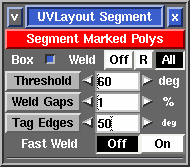From UVLayout Docs
(Difference between revisions)
Revision as of 08:05, 30 April 2009 (edit)
Headus (Talk | contribs)
← Previous diff |
Revision as of 06:39, 25 May 2009 (edit) (undo)
Headus (Talk | contribs)
Next diff → |
| Line 5: |
Line 5: |
| | ; Box : Dropped shells are boxed. This makes it easier to move them around as a group. | | ; Box : Dropped shells are boxed. This makes it easier to move them around as a group. |
| | | | |
| - | ; Weld : Shells that form parts of revolved shapes (e.g. pipes, wheels, bolts, balls) are welded back together. For example, cylinders should end up as 3 shells only; the top and bottom caps as one shell each, and all side wall quads as another shell. | + | ; Weld : When set to '''Off'', no re-welding of shells is performed. When set to '''R''', shells that form parts of revolved shapes (e.g. pipes, wheels, bolts, balls) are welded back together. When set to '''All''', all remaining shells are welded so long as no overlaps are created. |
| | | | |
| | ; Opt : Dropped shells are briefly optimized. Further flattening may be required, via the '''Optimize''' tool, for more complex shapes. | | ; Opt : Dropped shells are briefly optimized. Further flattening may be required, via the '''Optimize''' tool, for more complex shapes. |
Revision as of 06:39, 25 May 2009
|
|
|
|
|
|
The Segment tool is used to speed up the flattening of "hard" surface geometry, that is, non-organic shapes like buildings, furniture and other props. [Professional Version Only]
- Segment Marked Polys
- Click this to detach and drop all marked polys. Each separate object is segmented into a number of shells depending on each poly's surface normal. Polys that are facing in a similar direction are kept together, but when the angle between them is too sharp, they're split apart.
- Box
- Dropped shells are boxed. This makes it easier to move them around as a group.
- Weld
- When set to Off, no re-welding of shells is performed. When set to R', shells that form parts of revolved shapes (e.g. pipes, wheels, bolts, balls) are welded back together. When set to All, all remaining shells are welded so long as no overlaps are created.
- Opt
- Dropped shells are briefly optimized. Further flattening may be required, via the Optimize tool, for more complex shapes.
- Threshold
- This angle determines at which point adjoining polys are split apart. Increasing this angle will result in less fragmentation (i.e. fewer shells), but there will be more distortion in the resulting UVs and extra cuts or darts may need to be added. Reducing this angle will increase the fragmentation, and so more time will need to be spent welding shells back together.
- Fast Weld
- Normally to weld shells you first tag an edge with the W hotkey, then use M to bring the shells together, then tap Enter. When Fast Weld is turned on, you simply LMB click an edge then tap Enter to weld the two shells.
- To help you determine if the selected edge is one you really want to weld, a curve is drawn to the matching edge, and a wire-frame preview of the matching shell is drawn in where it'll be welded. If you want to swap which shell gets moved, use the S hotkey. Red curves indicate that the edges can be welded, a blue curve means you can't weld them (i.e. you can't weld a shell to itself), and no curve means no matching shell can be found (i.e. the adjacent poly hasn't been flattened yet).
- Another effect of Fast Weld mode is that cut edges aren't opened up when you use the C hotkey. This is the same as having the Open Cuts in UV View preference temporarily turned off, and it allows you to cut and weld pieces together without needing to re-optimize the flattening afterward.
|