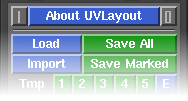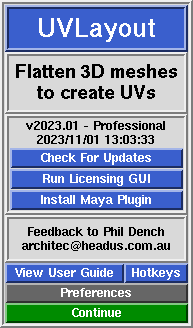User Guide: About UVLayout
From UVLayout Docs
(Difference between revisions)
| Revision as of 07:17, 8 August 2008 (edit) Headus (Talk | contribs) ← Previous diff |
Revision as of 07:21, 8 August 2008 (edit) (undo) Headus (Talk | contribs) Next diff → |
||
| Line 35: | Line 35: | ||
| :; Try CySlice Attach First : This setting only applies to UVLayout users with a combination of UVLayout and CySlice floating licenses. When turned on, UVLayout will check to see if a CySlice license is already allocated to that workstation; if it is, it'll attach to that license instead of looking further for a free UVLayout license. | :; Try CySlice Attach First : This setting only applies to UVLayout users with a combination of UVLayout and CySlice floating licenses. When turned on, UVLayout will check to see if a CySlice license is already allocated to that workstation; if it is, it'll attach to that license instead of looking further for a free UVLayout license. | ||
| - | :; Home : This determines which directory is opened when the '''Load''' or '''Save''' buttons are first used. Under Windows it defaults to the user's home folder, and under Linux its undefined (i.e. "???"). When the Home directory is undefined, the Load/Save directory will be the same as where UVLayout was started from, so that's the Desktop if started from a Desktop icon, or the same as the shell window if started from the command line. To change the '''Home''' directory, click the right arrow, then browse and select the directory you want. To unset the '''Home''' directory, click the gray '''Home''' button. '''Note:''' The '''Home''' directory is ignored of a file is drag'n'dropped onto the UVLayout icon; in that situation, the location of the dropped file is used for subsequent Load/Save operations. | + | :; Home : This determines which directory is opened when the '''Load''' or '''Save''' buttons are first used. Under Windows it defaults to the user's home folder, and under Linux its undefined (i.e. "???"). When the Home directory is undefined, the Load/Save directory will be the same as where UVLayout was started from, so that's the Desktop if started from a Desktop icon, or the same as the shell window if started from a command line. To change the '''Home''' directory, click the right arrow, then browse and select the directory you want. To unset the '''Home''' directory, click the gray '''Home''' button. |
| + | |||
| + | :: '''Note:''' The '''Home''' directory is ignored if a file is drag'n'dropped onto the UVLayout Desktop icon. In that situation, the location of the dropped file is used for subsequent Load/Save operations. | ||
| :; Map : When using the '''T''' hotkey, UVLayout cycles between error feedback, a checker pattern, and a mapped on texture map. You can change what this texture map is by clicking on the right arrow and browsing to the file you want to use. | :; Map : When using the '''T''' hotkey, UVLayout cycles between error feedback, a checker pattern, and a mapped on texture map. You can change what this texture map is by clicking on the right arrow and browsing to the file you want to use. | ||
Revision as of 07:21, 8 August 2008
|
UVLayout is a stand-alone application for the creation and editing of UV coordinates for 3D polymeshes and subdivision surfaces. Used by professionals in the games and visual effects industries, by hobbyists of all ilks and by students, UVLayout's unique approach gives texture artists the tools they need to produce high quality low distortion UVs in significantly less time than they would by traditional methods.
Over the following pages the UVLayout GUI will be described, working from the top to the bottom of the main window. Use the menu to the left to move through the various chapters. If you want to jump right into using UVLayout, you should at least read the Quick Start chapter. Note: Sections tagged with a [Professional Version Only] label describe features only available in the Professional version of UVLayout. Click on the [Professional Version Only] link to cycle through these sections. The top row of the UVLayout main window (see image right) consists of three buttons:
When you click on the About UVLayout button a window (see image right) pops up, showing the version and build date of the UVLayout that you are currently running.
|