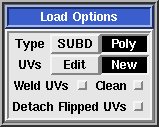User Guide: Load/Save
From UVLayout Docs
(Difference between revisions)
| Revision as of 10:43, 14 November 2006 (edit) Headus (Talk | contribs) ← Previous diff |
Revision as of 09:27, 17 November 2006 (edit) (undo) Headus (Talk | contribs) Next diff → |
||
| Line 1: | Line 1: | ||
| - | {{:User Guide: Menu}} | + | __NOTOC__ {{:User Guide: Menu}} [[Image:UserGuide-Load.png|right|]] The next section of the main UVLayout window contains all the buttons used to load and save files. |
| == Load == | == Load == | ||
| When loading OBJ or PLY files, there's a few options to choose between: | When loading OBJ or PLY files, there's a few options to choose between: | ||
| - | [[Image:UserGuide-LoadOptions.jpg|frame|right|]] | + | [[Image:UserGuide-LoadOptions.jpg|right|]] |
| ; '''SUBD / Poly''' : If the mesh being loaded is the control cage for a subdivision surface, then make sure that SUBD is selected. The subdivided surface will then be used in the flattening calculations, rather than the control cage itself, producing more accurate results. If the mesh isn't a subdivision surface, then select Poly. | ; '''SUBD / Poly''' : If the mesh being loaded is the control cage for a subdivision surface, then make sure that SUBD is selected. The subdivided surface will then be used in the flattening calculations, rather than the control cage itself, producing more accurate results. If the mesh isn't a subdivision surface, then select Poly. | ||
| Line 35: | Line 35: | ||
| The Update button pops up a file selection window where you can select a previously loaded OBJ file that you want to update with the current UVs. This preserves all the material/grouping information, where the OBJ Save leaves this information out. | The Update button pops up a file selection window where you can select a previously loaded OBJ file that you want to update with the current UVs. This preserves all the material/grouping information, where the OBJ Save leaves this information out. | ||
| + | |||
| + | == Tmp/E Buttons == | ||
| + | |||
| + | The '''Tmp''' '''1''' to '''5''' buttons can be used to quickly save the current scene into temporary files, named ''tmp1.uvl'' to ''tmp5.uvl'', that can be loaded later on if something goes wrong. | ||
| + | |||
| + | The buttons are color coded: [[Image:UserGuide-TmpE.jpg|right|]] | ||
| + | |||
| + | :{| | ||
| + | |- | ||
| + | |Red || || - most recent save, can't be overwritten | ||
| + | |- | ||
| + | |Orange || || - other saves | ||
| + | |- | ||
| + | |Greeny Orange || || - oldest save | ||
| + | |- | ||
| + | |Green || || - not yet used | ||
| + | |} | ||
| + | |||
| + | The '''E''' button also saves the current scene, but into files named ''edit01.uvl'', ''edit02.uvl'' etc, always creating the next unused filename in the sequence. | ||
Revision as of 09:27, 17 November 2006
|
The next section of the main UVLayout window contains all the buttons used to load and save files.
LoadWhen loading OBJ or PLY files, there's a few options to choose between:
SaveWhen saving your work, you have a choice between three file formats; UVL, PLY or OBJ:
UpdateThe Update button pops up a file selection window where you can select a previously loaded OBJ file that you want to update with the current UVs. This preserves all the material/grouping information, where the OBJ Save leaves this information out. Tmp/E ButtonsThe Tmp 1 to 5 buttons can be used to quickly save the current scene into temporary files, named tmp1.uvl to tmp5.uvl, that can be loaded later on if something goes wrong. The buttons are color coded:
The E button also saves the current scene, but into files named edit01.uvl, edit02.uvl etc, always creating the next unused filename in the sequence. |