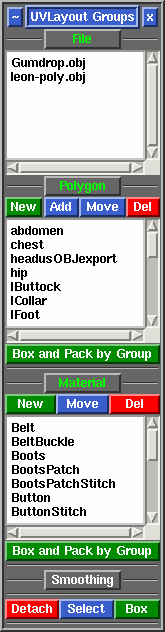User Guide: Groups
From UVLayout Docs
(Difference between revisions)
| Revision as of 05:24, 15 December 2015 (edit) Headus (Talk | contribs) (→Editing) ← Previous diff |
Current revision (03:13, 26 February 2019) (edit) (undo) Headus (Talk | contribs) |
||
| (10 intermediate revisions not shown.) | |||
| Line 1: | Line 1: | ||
| - | {{:User Guide: Menu}} [[Image:UserGuide-Groups.png|right|]] If the imported OBJ file contains any polygon, material or smoothing groups, then these will be listed in alphabetical order under the '''Groups''' panel. One of more groups can then be selected in the list, and the polys that belong to those groups are marked. | + | {{:User Guide: Menu}} [[Image:UserGuide-Groups.png|right|]] If one or more files have been imported, then the '''File''' group will appear and the filenames will be listed. You can select any file from the list and just those polys will be marked. |
| - | ; Box and Pack by Group : If the polys of the selected groups have been flattened already, then this button will place all the shells into boxes, a separate one for each group, and then packs them all automatically. | + | If the loaded OBJ files contain any polygon, material or smoothing groups, then these will be listed in alphabetical order under the '''Groups''' panel. One of more groups can then be selected in the list, and the polys that belong to those groups are marked. |
| + | |||
| + | ; Box and Pack by Group : If the polys of the selected groups have been flattened already, then this button will place all the shells into boxes, a separate one for each group, and then packs them all automatically. | ||
| ; Detach : All marked polys are detached, exactly as if you had moved the mouse pointer over them and typed the '''Enter''' hotkey. | ; Detach : All marked polys are detached, exactly as if you had moved the mouse pointer over them and typed the '''Enter''' hotkey. | ||
| Line 16: | Line 18: | ||
| ; Shift-LMB : Selects all groups between this and the previous selection. | ; Shift-LMB : Selects all groups between this and the previous selection. | ||
| + | |||
| + | Collapsing a group list (i.e. clicking on '''Polygon''', '''Material''' or '''Smoothing''') will deselect all the groups in that list. | ||
| == Editing == | == Editing == | ||
| - | The New, Add, Move and Del buttons can be used to edit the group list and members. | + | These buttons can be used to edit the group lists and members. |
| - | + | ||
| - | ; New : If no group name is selected, this opens up a text entry field where you can type in the name for a new group. Type the '''Enter''' key to save the name. Any '''G''' key marked polygons will be moved into this new group. | + | |
| - | + | ||
| - | ;: If a group is selected, this opens up a text entry field where you can edit the group name. Type the '''Enter''' key to save any changes. | + | |
| - | + | ||
| - | ; Add : | + | |
| - | + | ||
| - | ; Move : | + | |
| - | + | ||
| - | ; Del : | + | |
| + | ; New : If no group name is selected, this opens up a text entry field where you can type in the name for a new group. Type the '''Enter''' key to save the name. Any '''G''' key marked polygons, or LMB selected shells, will be moved into this new group. | ||
| + | : If a group is selected, this opens up a text entry field where you can edit the group name. Type the '''Enter''' key to save any changes. | ||
| - | New | + | ; Add : This adds all '''G''' key marked polygons, or LMB selected shells, to a group in the list. Click the button first, then click on the group name. If those polygons were already in one or more groups, they will stay as members of those groups. |
| - | - if none selected | + | |
| - | - pops up text entry field? | + | |
| - | - if one selected | + | |
| - | - pops up text field where can enter new name | + | |
| - | Add | + | ; Move : This moves all '''G''' key marked polygons, or LMB selected shells, to a group in the list. Click the button first, then click on the group. If those polygons were already in one or more groups, they will be removed as members from those other groups. |
| - | - move selected polys into selected group | + | |
| - | - first version exclusive only | + | |
| - | - i.e. each poly can only be in one group | + | |
| - | Del | + | ; Del : If no group name is selected, this deletes all empty groups from the list. |
| - | - delete selected group | + | : If a group is selected, this removes that group name from the list. |
| - | - if none, delete empty groups | + | |
Current revision
|
If one or more files have been imported, then the File group will appear and the filenames will be listed. You can select any file from the list and just those polys will be marked.
If the loaded OBJ files contain any polygon, material or smoothing groups, then these will be listed in alphabetical order under the Groups panel. One of more groups can then be selected in the list, and the polys that belong to those groups are marked.
Various methods can be used to select groups in the list:
Collapsing a group list (i.e. clicking on Polygon, Material or Smoothing) will deselect all the groups in that list. [edit] EditingThese buttons can be used to edit the group lists and members.
|