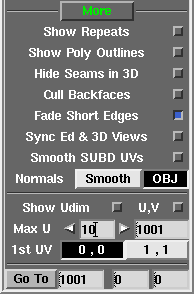User Guide: Display
From UVLayout Docs
(Difference between revisions)
| Revision as of 02:10, 3 November 2023 (edit) Headus (Talk | contribs) ← Previous diff |
Current revision (08:16, 28 August 2025) (edit) (undo) Headus (Talk | contribs) (→More Settings) |
||
| (8 intermediate revisions not shown.) | |||
| Line 11: | Line 11: | ||
| ;View UV/Ed/3D : Switch between UV edit, 3D edit and 3D textured views. Use the ? hotkey to find out what other hotkeys are available in each mode. | ;View UV/Ed/3D : Switch between UV edit, 3D edit and 3D textured views. Use the ? hotkey to find out what other hotkeys are available in each mode. | ||
| - | ;Color Error / 4/5 / Local : Switch between "flattening error" and 4/5 keys or Local "rescale" coloring of polys when in the UV view. | + | ;Tint Error / 4/5 / Local / Off : Switch between flattening error, 4/5 key scaling, Local scaling or no tinting of shaded polys. |
| ;Scale : Adjust this to make the error and scaling coloring more or less visible. | ;Scale : Adjust this to make the error and scaling coloring more or less visible. | ||
| Line 21: | Line 21: | ||
| : The image loaded into the first UV tile is repeated over all other tiles. Use the checker icon on the first UV tile in each row (i.e. U=0:V=1, U=0:V=2 etc) to load an additional texture for all tiles on that row. Use the checker icon on every other UV tile to load a texture into just that tile. | : The image loaded into the first UV tile is repeated over all other tiles. Use the checker icon on the first UV tile in each row (i.e. U=0:V=1, U=0:V=2 etc) to load an additional texture for all tiles on that row. Use the checker icon on every other UV tile to load a texture into just that tile. | ||
| + | |||
| + | : If you save to a '''UVL''' file, the trace images are restored when the file is reloaded. If the original images can't be found (i.e. renamed, moved or deleted), they are replaced with a yellow and gray checker. | ||
| + | |||
| <!-- | <!-- | ||
| : Alternatively, if want to show the standard checker patterns in the UV editing background, also click the Trace button but then click the red '''Dismiss''' button in the file selection window. This will turn that feature on, and the sliders can be used to adjust the transparencies. Click Trace again to turn the checker pattern background off. | : Alternatively, if want to show the standard checker patterns in the UV editing background, also click the Trace button but then click the red '''Dismiss''' button in the file selection window. This will turn that feature on, and the sliders can be used to adjust the transparencies. Click Trace again to turn the checker pattern background off. | ||
| --> | --> | ||
| - | + | {{PageBreak}} | |
| === Panes === | === Panes === | ||
| - | When you first start UVLayout, you only see one view at a time of the loaded object in the display window. You can quickly switch between the '''UV''', '''Ed''' and '''3D''' views with the '''1''', '''2''' and '''3''' hotkeys, but if you prefer to see multiple views at one, you can create multiple panes inside that one window. [[Image:UserGuide-Pane.png|right|]] | + | When you first start UVLayout, you only see one view at a time of the loaded object in the display window. You can quickly switch between the '''UV''', '''Ed''' and '''3D''' views with the '''1''', '''2''' and '''3''' hotkeys, but if you prefer to see multiple views at once, you can create multiple panes inside that one window. [[Image:UserGuide-Pane.png|right|]] |
| ;Split Pane : This splits the current pane into two. If you only have the single view window up, it'll create two equal sized panes within that space. Initially the newly split panes have the exact same view, but you can use the '''1''', '''2''' or '''3''' hotkey at any time to change a pane's view mode. The view mode of each pane is shown in the title bar. | ;Split Pane : This splits the current pane into two. If you only have the single view window up, it'll create two equal sized panes within that space. Initially the newly split panes have the exact same view, but you can use the '''1''', '''2''' or '''3''' hotkey at any time to change a pane's view mode. The view mode of each pane is shown in the title bar. | ||
| Line 37: | Line 40: | ||
| ;Saving Panes : If you have an arrangement of panes that you would like to use every time you run UVLayout, click the grey "pin" button to the left of the main GUI window '''About UVLayout''' button. This will save the pane positions and view modes, any they will be restored whenever you load a new object into UVLayout. | ;Saving Panes : If you have an arrangement of panes that you would like to use every time you run UVLayout, click the grey "pin" button to the left of the main GUI window '''About UVLayout''' button. This will save the pane positions and view modes, any they will be restored whenever you load a new object into UVLayout. | ||
| + | {{PageBreak}} | ||
| === More Settings === | === More Settings === | ||
| - | |||
| - | ; Show Repeats : [[Image:UserGuide-Display-More.png|right|]] Ticking this will draw ghost copies of the visible shells into surrounding tiles. It will also change the behavior of the Render tool, outputting just the single 0 to 1 tile, but wrapping the graphics around for shells that extend beyond that tile. And finally the tile coverage feedback operates in the same way, showing the stats for just the 0 to 1 tile, but accounting for shells that wrap around. | ||
| - | |||
| - | ; Show Poly Outlines : Shows the polygon outlines when the mesh is drawn in the '''T''' hotkey textured 3D views. | ||
| ; Hide Seams in 3D : Hides the green UV seam lines when the mesh is drawn in the 3D view. | ; Hide Seams in 3D : Hides the green UV seam lines when the mesh is drawn in the 3D view. | ||
| - | ; Cull Backfaces : Hides backfacing polys from the 3D views. For example, if you are editing a scene that consists of geometry inside a closed room, ticking this option will allow you to see the internal geometry easily (i.e. the front walls will be hidden). | + | ; Show Repeats : [[Image:UserGuide-Display-More.png|right|]] Ticking this will draw ghost copies of the visible shells into surrounding tiles. It will also change the behavior of the Render tool, outputting just the single 0 to 1 tile, but wrapping the graphics around for shells that extend beyond that tile. And finally the tile coverage feedback operates in the same way, showing the stats for just the 0 to 1 tile, but accounting for shells that wrap around. |
| - | ; Fade Short Edges : Fade out then hide the wire lines for very short edges. Especially useful when editing dense meshes, as it allows you to see more clearly the color feedback shading on polygons. | + | ; Cull Backfaces : Hides backfacing polys from the 3D views. For example, if you are editing a scene that consists of geometry inside a closed room, ticking this option will allow you to see the internal geometry easily (i.e. the front walls will be hidden). |
| - | + | ||
| - | ; Sync Ed & 3D Views : If you move the camera in an Ed or 3D view, then all other cameras to these spaces will move as well. | + | |
| <div id="pro"><div id="pro2"></div>{{Pro3|pro2|User_Guide:_Edit_Options#pro3}} | <div id="pro"><div id="pro2"></div>{{Pro3|pro2|User_Guide:_Edit_Options#pro3}} | ||
| ; Smooth SUBD UVs : When turned off, UVs are linearly subdivided when SUBD surfaces are displayed in smooth shading mode. When turned on, UVs are smoothly subdivided; this is equivalent to Renderman's Smooth UVs option (hard boundary, smooth interior). This toggle only applies to the display of textures, and doesn't affect the flattening in any way. | ; Smooth SUBD UVs : When turned off, UVs are linearly subdivided when SUBD surfaces are displayed in smooth shading mode. When turned on, UVs are smoothly subdivided; this is equivalent to Renderman's Smooth UVs option (hard boundary, smooth interior). This toggle only applies to the display of textures, and doesn't affect the flattening in any way. | ||
| </div> | </div> | ||
| + | |||
| + | ; Sync Ed & 3D Views : If you move the camera in an Ed or 3D view, then all other cameras to these spaces will move as well. | ||
| + | |||
| + | ; Show Wireframe : Turn this off to hide the polygon outlines. | ||
| + | |||
| + | ; When Mapped : Shows the polygon outlines when the mesh is drawn in the '''T''' hotkey textured 3D views. | ||
| + | |||
| + | ; Fade : Fade out then hide the wire lines for very short edges. Especially useful when editing dense meshes, as it allows you to see more clearly the color feedback shading on polygons. The '''Best''' mode adjusts the fading on each individual edge, so short ones fade out sooner than longer edges. The '''Fast''' mode computes an average fade level for all visible edges; you might prefer this aesthetically, but it also has less impact on the display frame rates vs the "best" mode. | ||
| + | |||
| + | ; Live Update : When in '''Best''' mode, this determines whether the fading is updated '''during''' or '''after''' view changes. Set the poly count high and denser meshes will update during view changes which may result in slower redraw rates. Set the poly count low and this live update will only turn on for lighter meshes, maintaining higher redraw rates. | ||
| + | |||
| + | ; Threshold : When in '''Fast''' mode, this adjusts the fading in and out threshold. Make it higher and the wireframe fades out sooner as you zoom out. Make it lower and the wireframe will stay visible longer when you zoom out. | ||
| + | |||
| + | ; Alpha : This is an additional alpha multiplier for all three wireframe fade modes. | ||
| ; Normals Smooth/OBJ : When shading the mesh with the '''T''' hotkey texturing, use average smooth normals, or normals imported from the OBJ file (if any are defined). | ; Normals Smooth/OBJ : When shading the mesh with the '''T''' hotkey texturing, use average smooth normals, or normals imported from the OBJ file (if any are defined). | ||
| Line 64: | Line 76: | ||
| ; Go To : Type a Udim value or U and V values here, followed by the '''Enter''' key, and the view will zoom to that tile. Alternatively, clicking the '''Go To''' button will take you to the shown Udim tile. | ; Go To : Type a Udim value or U and V values here, followed by the '''Enter''' key, and the view will zoom to that tile. Alternatively, clicking the '''Go To''' button will take you to the shown Udim tile. | ||
| + | |||
| + | ; Show FPS : Shows feedback on the current redraw rate. | ||
| + | |||
| + | ; Show PPS : Shows feedback on the current picking rate. | ||
Current revision
|
Open up the Display panel to change how the loaded polymesh is displayed.
PanesWhen you first start UVLayout, you only see one view at a time of the loaded object in the display window. You can quickly switch between the UV, Ed and 3D views with the 1, 2 and 3 hotkeys, but if you prefer to see multiple views at once, you can create multiple panes inside that one window.
More Settings
[Professional Version Only]
|