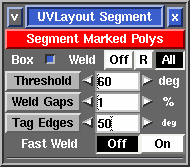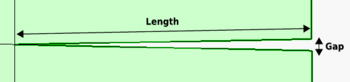User Guide: Segment
From UVLayout Docs
(Difference between revisions)
| Revision as of 07:41, 15 June 2021 (edit) Headus (Talk | contribs) ← Previous diff |
Current revision (07:42, 15 June 2021) (edit) (undo) Headus (Talk | contribs) |
||
| Line 14: | Line 14: | ||
| : If you are unsure, leave it on 1% for the normal segment processing, then check the final results for any V shaped gaps. If you find some, LMB select those shells, increase the percentage, then click the gray '''Weld Gaps''' button to stitch them up. | : If you are unsure, leave it on 1% for the normal segment processing, then check the final results for any V shaped gaps. If you find some, LMB select those shells, increase the percentage, then click the gray '''Weld Gaps''' button to stitch them up. | ||
| - | ; Tag Edges : Enter in a value and click the '''Tag Edges''' button, or click the arrows, and edges sharper than this angle on visible shells in the Edit view will be tagged for cutting. | + | ; Tag Edges : Enter in a value and click the '''Tag Edges''' button, or click the arrows, and edges sharper than this angle on visible shells in the '''Edit''' view will be tagged for cutting. |
| ; Fast Weld : Normally to weld shells you first tag edges with the '''W''' hotkey, then use '''M''' to bring the shells together, then tap '''Enter'''. When '''Fast Weld''' is turned on, you simply '''LMB''' click an edge then tap '''Enter''' to weld the two shells. | ; Fast Weld : Normally to weld shells you first tag edges with the '''W''' hotkey, then use '''M''' to bring the shells together, then tap '''Enter'''. When '''Fast Weld''' is turned on, you simply '''LMB''' click an edge then tap '''Enter''' to weld the two shells. | ||
Current revision
|
[Professional Version Only] The Segment tool is used to speed up the flattening of "hard" surface geometry, that is, non-organic shapes like buildings, furniture and other props.
|