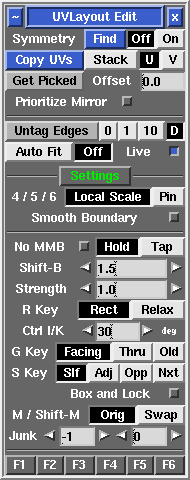User Guide: Edit
From UVLayout Docs
(Difference between revisions)
| Revision as of 08:58, 10 November 2014 (edit) Headus (Talk | contribs) ← Previous diff |
Revision as of 05:38, 21 September 2015 (edit) (undo) Headus (Talk | contribs) Next diff → |
||
| Line 12: | Line 12: | ||
| : Next LMB select edges, in the same relative position, for the target shells; by selecting multiple edges, you can copy to more than one shell at a time. If you accidentally select the wrong edge, LMB click on it again to unselect it. All "target" edges are highlighted in blue. | : Next LMB select edges, in the same relative position, for the target shells; by selecting multiple edges, you can copy to more than one shell at a time. If you accidentally select the wrong edge, LMB click on it again to unselect it. All "target" edges are highlighted in blue. | ||
| - | : To quickly select edges on all matching shells, tap the '''=''' hotkey. Use the '''-''' hotkey to select edges on similar shells, that is, those with the same topology but not exactly the same size or shape. When using the quick select mode, unaffected shells are temporarily hidden so you can easily see those that have been matched. At this point you can change the selected edges if you like, or use the '''H''' hotkey menu to hide matched shells that you don't want to copy to. '''Note:''' ''The quick select mode only works when in the 3D view, and on separated objects.'' | + | : To quickly select edges on all matching shells, tap the '''=''' hotkey. Use the '''-''' hotkey to select edges on ''similar'' shells, that is, those with the same topology but not exactly the same size or shape, or use the '''+''' hotkey to select edges on ''all'' matching topology objects, regardless of size. When using the quick select mode, unaffected shells are temporarily hidden so you can easily see those that have been matched. At this point you can change the selected edges if you like, or use the '''H''' hotkey menu to hide matched shells that you don't want to copy to. '''Note:''' ''The quick select mode only works when in the 3D view, and on separated objects.'' |
| : Tap the space bar when you have selected all the edges, and the UVs will be copied across if the selected shells match. To match, shells must have the same topology (i.e. the same number and arrangement of polygons). | : Tap the space bar when you have selected all the edges, and the UVs will be copied across if the selected shells match. To match, shells must have the same topology (i.e. the same number and arrangement of polygons). | ||
| : Before copying, select '''Stack''' if the you want the target shells stacked on top of the source shell, or '''U''' or '''V''' if you want them arranged alongside. Stacked shells are locked, but they can be unlocked with the '''L''' hotkey menu after copying. | : Before copying, select '''Stack''' if the you want the target shells stacked on top of the source shell, or '''U''' or '''V''' if you want them arranged alongside. Stacked shells are locked, but they can be unlocked with the '''L''' hotkey menu after copying. | ||
| + | |||
| + | ; Get Picked / Offset : For U or V arranged copies, you have the option here to set a fixed offset value. For example, if you make this '''1''', then copied shells will be placed in the same location in adjacent tiles. You can also select one or more shells in the UV view, then click the '''Get Picked''' button, and the size of the bounding box of those shells will be copied into the offset field. Leave the offset on '''0.0''' and UVLayout will calculate the offset automatically so shells are arranged with a small gap between them. | ||
| + | |||
| </div> | </div> | ||
| Line 26: | Line 29: | ||
| ; Auto Fit/Off : When '''Auto Fit''' is on, all current UVs are re-normalized (scaled to fit in the 0 to 1 range) every time a UV shell is moved or modified. When '''Off''', they aren't, so you can move shells beyond this range and out onto other tiles. Use the + and _ keys to scale the UV unit box up and down. | ; Auto Fit/Off : When '''Auto Fit''' is on, all current UVs are re-normalized (scaled to fit in the 0 to 1 range) every time a UV shell is moved or modified. When '''Off''', they aren't, so you can move shells beyond this range and out onto other tiles. Use the + and _ keys to scale the UV unit box up and down. | ||
| + | |||
| + | ; Live : | ||
| ---- | ---- | ||
Revision as of 05:38, 21 September 2015
|
Open up the Edit panel to find a number of general editing tools and settings.
[Professional Version Only]
|