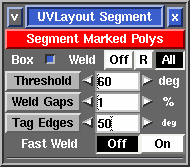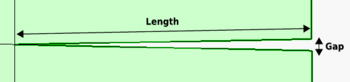User Guide: Segment
From UVLayout Docs
(Difference between revisions)
| Revision as of 10:35, 28 October 2009 (edit) Headus (Talk | contribs) ← Previous diff |
Revision as of 10:12, 10 October 2011 (edit) (undo) Headus (Talk | contribs) Next diff → |
||
| Line 13: | Line 13: | ||
| : If you are unsure, leave it on 1% for the normal segment processing, then check the final results for any V shaped gaps. If you find some, LMB select those shells, increase the percentage, then click the gray '''Weld Gaps''' button to stitch them up. | : If you are unsure, leave it on 1% for the normal segment processing, then check the final results for any V shaped gaps. If you find some, LMB select those shells, increase the percentage, then click the gray '''Weld Gaps''' button to stitch them up. | ||
| - | ; Fast Weld : Normally to weld shells you first tag an edge with the '''W''' hotkey, then use '''M''' to bring the shells together, then tap '''Enter'''. When '''Fast Weld''' is turned on, you simply '''LMB''' click an edge then tap '''Enter''' to weld the two shells. | + | ; Fast Weld : Normally to weld shells you first tag edges with the '''W''' hotkey, then use '''M''' to bring the shells together, then tap '''Enter'''. When '''Fast Weld''' is turned on, you simply '''LMB''' click an edge then tap '''Enter''' to weld the two shells. |
| : To help you determine if the selected edge is one you really want to weld, a curve is drawn to the matching edge, and a wire-frame preview of the matching shell is drawn in where it'll be welded. If you want to swap which shell gets moved, use the '''S''' hotkey. Red curves indicate that the edges can be welded, a blue curve means you can't weld them (i.e. you can't weld a shell to itself), and no curve means no matching shell can be found (i.e. the adjacent poly hasn't been flattened yet). | : To help you determine if the selected edge is one you really want to weld, a curve is drawn to the matching edge, and a wire-frame preview of the matching shell is drawn in where it'll be welded. If you want to swap which shell gets moved, use the '''S''' hotkey. Red curves indicate that the edges can be welded, a blue curve means you can't weld them (i.e. you can't weld a shell to itself), and no curve means no matching shell can be found (i.e. the adjacent poly hasn't been flattened yet). | ||
| + | |||
| + | : After the selected edge has been welded, you can use the '''W''' hotkey to automatically weld any narrow V shaped gaps that remain. The '''Weld Gaps''' percentage applies here too, so if you make that larger, wider gaps will be welded. | ||
| : Another effect of '''Fast Weld''' mode is that cut edges ''aren't'' opened up when you use the '''C''' hotkey. This is the same as having the '''Open Cuts in UV View''' preference temporarily turned off, and it allows you to cut and weld pieces together without needing to re-optimize the flattening afterward. | : Another effect of '''Fast Weld''' mode is that cut edges ''aren't'' opened up when you use the '''C''' hotkey. This is the same as having the '''Open Cuts in UV View''' preference temporarily turned off, and it allows you to cut and weld pieces together without needing to re-optimize the flattening afterward. | ||
Revision as of 10:12, 10 October 2011
|
The Segment tool is used to speed up the flattening of "hard" surface geometry, that is, non-organic shapes like buildings, furniture and other props. [Professional Version Only]
|