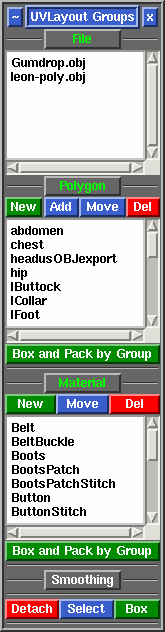User Guide: Groups
From UVLayout Docs
(Difference between revisions)
| Revision as of 06:14, 9 April 2010 (edit) Headus (Talk | contribs) ← Previous diff |
Revision as of 08:10, 10 October 2011 (edit) (undo) Headus (Talk | contribs) Next diff → |
||
| Line 1: | Line 1: | ||
| - | {{:User Guide: Menu}} [[Image:UserGuide-Groups.png|right|]] If the imported OBJ file contains any polygon or material groups, then these will be listed in alphabetical order under the '''Groups''' panel. One of more groups can then be selected in the list, and the polys that belong to those groups are marked. | + | {{:User Guide: Menu}} [[Image:UserGuide-Groups.png|right|]] If the imported OBJ file contains any polygon, material or smoothing groups, then these will be listed in alphabetical order under the '''Groups''' panel. One of more groups can then be selected in the list, and the polys that belong to those groups are marked. |
| - | ; Detach Marked Polys : All marked polys are detached, exactly as if you had moved the mouse pointer over them and typed the '''Enter''' hotkey. | + | ; Detach : All marked polys are detached, exactly as if you had moved the mouse pointer over them and typed the '''Enter''' hotkey. |
| + | |||
| + | ; Select : If the marked polys have been flattened already, then the '''Select''' button will select those shells. This would allow you then for example to move all those shells off to one side for other processing. | ||
| + | |||
| + | ; Box : Again, if the marked polys have been flattened already, then the '''Box''' button will gather all of those shells together into a Pack box. | ||
| Various methods can be used to select groups in the list: | Various methods can be used to select groups in the list: | ||
Revision as of 08:10, 10 October 2011
|
If the imported OBJ file contains any polygon, material or smoothing groups, then these will be listed in alphabetical order under the Groups panel. One of more groups can then be selected in the list, and the polys that belong to those groups are marked.
Various methods can be used to select groups in the list:
|