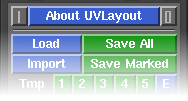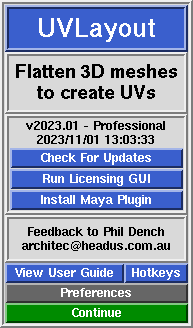User Guide: About UVLayout
From UVLayout Docs
(Difference between revisions)
| Revision as of 09:27, 29 April 2009 (edit) Headus (Talk | contribs) ← Previous diff |
Revision as of 05:31, 28 October 2009 (edit) (undo) Headus (Talk | contribs) Next diff → |
||
| Line 48: | Line 48: | ||
| :; Wheel Slider : Move the slider to the right to increase the power of a wheel mouse's zoom function. Move it to the left to decrease the power, and go all the way to the left to turn off the zoom function completely. | :; Wheel Slider : Move the slider to the right to increase the power of a wheel mouse's zoom function. Move it to the left to decrease the power, and go all the way to the left to turn off the zoom function completely. | ||
| + | |||
| + | :; Pan on Wheel Zoom : When this option is ticked, the view will pan as well as zoom, shifting the view focus to the section of the model that the mouse cursor is aiming at. Most other 3D applications just zoom about the center of the window, so if you prefer that, untick this option. | ||
| :; Double Tap : This sets the double tap speed, in seconds, for hotkey actions like the edge straightening '''Double-S'''. If you find you can't tap fast enough, increase this value. | :; Double Tap : This sets the double tap speed, in seconds, for hotkey actions like the edge straightening '''Double-S'''. If you find you can't tap fast enough, increase this value. | ||
| - | |||
| - | :; Set All UVs on Save : Normally only flattened polys will be saved with UVs. Enabling this preference will force UVLayout to assign a planar projection to any unflattened polys when the mesh is saved out to OBJ files. | ||
| :; Undo Show : By default, Ctrl-Z Undo is enabled; the code is quite new and not extensively tested, so if you experience problems with it, click on the Undo button to turn it off. When Undo is enabled, the name of the previous action is displayed towards the top right of the graphics window, along with a small bar that indicates how full the Undo buffer is; to hide this information, click on the Show button to turn it off. The Undo buffer starts off at 100Mb, which means that UVLayout will use up to this amount of RAM when saving the undo restore information; if you are on a system with limited RAM, you may want to reduce this number, and conversely, increasing it on a larger system will give you more levels of undo. | :; Undo Show : By default, Ctrl-Z Undo is enabled; the code is quite new and not extensively tested, so if you experience problems with it, click on the Undo button to turn it off. When Undo is enabled, the name of the previous action is displayed towards the top right of the graphics window, along with a small bar that indicates how full the Undo buffer is; to hide this information, click on the Show button to turn it off. The Undo buffer starts off at 100Mb, which means that UVLayout will use up to this amount of RAM when saving the undo restore information; if you are on a system with limited RAM, you may want to reduce this number, and conversely, increasing it on a larger system will give you more levels of undo. | ||
| Line 64: | Line 64: | ||
| :; Big World Import Fix : If you are importing objects that are part of a much larger world (e.g. a gargoyle on top of a cathedral), and experience things like collapsing shells while flattening, try turning this option on. It moves the objects to the origin on import, and moves them back out on export. | :; Big World Import Fix : If you are importing objects that are part of a much larger world (e.g. a gargoyle on top of a cathedral), and experience things like collapsing shells while flattening, try turning this option on. It moves the objects to the origin on import, and moves them back out on export. | ||
| + | |||
| + | :; Set All UVs on Save : Normally only flattened polys will be saved with UVs. Enabling this preference will force UVLayout to assign a planar projection to any unflattened polys when the mesh is saved out to OBJ files. | ||
| :; Show Old GUI Controls : To keep the GUI as clean as possible, buttons that may still do something are removed if they've been superseded by newer functions. If you preferred the old way of doing something, tick this option to show those old buttons. | :; Show Old GUI Controls : To keep the GUI as clean as possible, buttons that may still do something are removed if they've been superseded by newer functions. If you preferred the old way of doing something, tick this option to show those old buttons. | ||
Revision as of 05:31, 28 October 2009
|
UVLayout is a stand-alone application for the creation and editing of UV coordinates for 3D polymeshes and subdivision surfaces. Used by professionals in the games and visual effects industries, by hobbyists of all ilks and by students, UVLayout's unique approach gives texture artists the tools they need to produce high quality low distortion UVs in significantly less time than they would by traditional methods.
Over the following pages the UVLayout GUI will be described, working from the top to the bottom of the main window. Use the menu to the left to move through the various chapters. If you want to jump right into using UVLayout, you should at least read the Quick Start chapter. Note: Sections tagged with a [Professional Version Only] label describe features only available in the Professional version of UVLayout. Click on the [Professional Version Only] link to cycle through these sections. The top row of the UVLayout main window (see image right) consists of three buttons:
When you click on the About UVLayout button a window (see image right) pops up, showing the version and build date of the UVLayout that you are currently running.
|