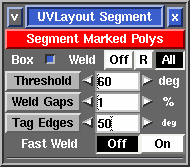User Guide: Segment
From UVLayout Docs
(Difference between revisions)
| Revision as of 04:21, 30 April 2009 (edit) Headus (Talk | contribs) ← Previous diff |
Revision as of 08:05, 30 April 2009 (edit) (undo) Headus (Talk | contribs) Next diff → |
||
| Line 11: | Line 11: | ||
| ; Threshold : This angle determines at which point adjoining polys are split apart. Increasing this angle will result in less fragmentation (i.e. fewer shells), but there will be more distortion in the resulting UVs and extra cuts or darts may need to be added. Reducing this angle will increase the fragmentation, and so more time will need to be spent welding shells back together. | ; Threshold : This angle determines at which point adjoining polys are split apart. Increasing this angle will result in less fragmentation (i.e. fewer shells), but there will be more distortion in the resulting UVs and extra cuts or darts may need to be added. Reducing this angle will increase the fragmentation, and so more time will need to be spent welding shells back together. | ||
| - | ; Fast Weld : Normally to weld shells you first tag an edge with the '''W''' hotkey, then use '''M''' to bring the shells together, then tap '''Enter'''. When '''Fast Weld''' is turned on, you simply LMB click an edge then tap '''Enter''' to weld the two shells. | + | ; Fast Weld : Normally to weld shells you first tag an edge with the '''W''' hotkey, then use '''M''' to bring the shells together, then tap '''Enter'''. When '''Fast Weld''' is turned on, you simply '''LMB''' click an edge then tap '''Enter''' to weld the two shells. |
| - | : To help you determine if the selected edge is one you really want to weld, a curve is drawn to the matching edge, and a wire-frame preview of the matching shell is drawn in place. If you want to swap which shell gets moved, use the '''S''' hotkey. Red curves indicate that the edges can be welded, a blue curve means you can't weld them (i.e. you can't weld a shell to itself), and no curve means no matching shell can be found (i.e. the adjacent poly hasn't been flattened yet). | + | : To help you determine if the selected edge is one you really want to weld, a curve is drawn to the matching edge, and a wire-frame preview of the matching shell is drawn in where it'll be welded. If you want to swap which shell gets moved, use the '''S''' hotkey. Red curves indicate that the edges can be welded, a blue curve means you can't weld them (i.e. you can't weld a shell to itself), and no curve means no matching shell can be found (i.e. the adjacent poly hasn't been flattened yet). |
| + | |||
| + | : Another effect of '''Fast Weld''' mode is that cut edges ''aren't'' opened up when you use the '''C''' hotkey. This is the same as having the '''Open Cuts in UV View''' preference temporarily turned off, and it allows you to cut and weld pieces together without needing to re-optimize the flattening afterward. | ||
Revision as of 08:05, 30 April 2009
|
The Segment tool is used to speed up the flattening of "hard" surface geometry, that is, non-organic shapes like buildings, furniture and other props. [Professional Version Only]
|