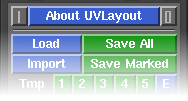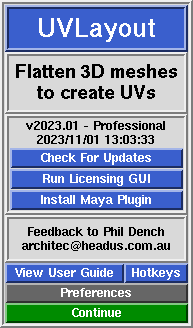User Guide: About UVLayout
From UVLayout Docs
(Difference between revisions)
| Revision as of 07:15, 12 April 2007 (edit) Headus (Talk | contribs) ← Previous diff |
Revision as of 07:17, 12 April 2007 (edit) (undo) Headus (Talk | contribs) m Next diff → |
||
| Line 55: | Line 55: | ||
| :; Set All UVs on Save : Normally only flattened polys will be saved with UVs. Enabling this preference will force UVLayout to assign a planar projection to any unflattened polys when the mesh is saved out to OBJ files. | :; Set All UVs on Save : Normally only flattened polys will be saved with UVs. Enabling this preference will force UVLayout to assign a planar projection to any unflattened polys when the mesh is saved out to OBJ files. | ||
| - | :; Undo Show : By default, Ctrl-Z Undo is enabled; the code is quite new and not extensively tested, so if you experience a lot of crashing, click on the Undo button to turn it off. By default, when Undo is enabled, the name of the previous action is displayed towards the top right of the graphics window, along with a small bar that indicates how full the Undo buffer is; to hide this information, click on the Show button to turn it off. By default the Undo buffer is 100Mb, which means that UVLayout will use up to this amount of RAM when saving the undo restore information; if you are on a system with limited RAM, you may want to reduce this number, and conversely, increasing it on a larger system will give you more levels of undo. | + | :; Undo Show : By default, Ctrl-Z Undo is enabled; the code is quite new and not extensively tested, so if you experience a lot of crashing, click on the Undo button to turn it off. When Undo is enabled, the name of the previous action is displayed towards the top right of the graphics window, along with a small bar that indicates how full the Undo buffer is; to hide this information, click on the Show button to turn it off. The Undo buffer starts off at 100Mb, which means that UVLayout will use up to this amount of RAM when saving the undo restore information; if you are on a system with limited RAM, you may want to reduce this number, and conversely, increasing it on a larger system will give you more levels of undo. |
Revision as of 07:17, 12 April 2007
|
Over the following pages the UVLayout GUI will be described, working from the top to the bottom of the main window. Use the menu to the left to move through the various chapters. If you want to jump right into using UVLayout, you should at least read the Quick Start chapter.
Note: Sections highlighted in green have been added or changed recently. Click on the following links to cycle through the changes made to the User Guide with each version. The top row of the UVLayout main window (see image right) consists of three buttons:
When you click on the About UVLayout button a window (see image right) pops up, showing the version and build date of the UVLayout that you are currently running.
|