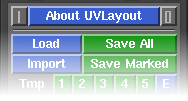User Guide: About UVLayout
From UVLayout Docs
(Difference between revisions)
| Revision as of 11:44, 15 November 2006 (edit) Headus (Talk | contribs) ← Previous diff |
Revision as of 11:56, 15 November 2006 (edit) (undo) Headus (Talk | contribs) Next diff → |
||
| Line 3: | Line 3: | ||
| Over the following pages the UVLayout GUI will be described, working from the top to the bottom of the main window. If you want to jump right into using UVLayout, you should at least read [[User Guide: Quick Start|Quick Start]]. | Over the following pages the UVLayout GUI will be described, working from the top to the bottom of the main window. If you want to jump right into using UVLayout, you should at least read [[User Guide: Quick Start|Quick Start]]. | ||
| - | ---- | + | ---- |
| - | [[Image:UserGuide-TopRow.png|right|]] [[Image:UserGuide-About.jpg|right|]] The top row of the UVLayout main window (see image right) consists of three buttons: | + | [[Image:UserGuide-TopRow.png|right|]] |
| + | |||
| + | The top row of the UVLayout main window (see image right) consists of three buttons: | ||
| ;Pin : Click on the gray button to the left to pin/save the current window position; UVLayout will then open up at that location until a new position is set. | ;Pin : Click on the gray button to the left to pin/save the current window position; UVLayout will then open up at that location until a new position is set. | ||
| - | ;About UVLayout : Click on About UVLayout to find the application version and build date, to view this User Guide, and to change some preferences. | + | ;About UVLayout : Click on About UVLayout to find the application version and build date, to check for updates, to view the User Guide, and to change some preferences. See below for details. |
| + | |||
| + | ;Max : Click on the gray button to the right to maximize the open windows; this moves the main GUI to the top left, and expands the graphics window to fill the remainder if the screen. Click the maximize button again to restore the previous window positions. | ||
| + | |||
| + | ---- | ||
| - | ;Max : Click on the gray button to the right to maximize the open windows, which moves the main GUI to the top left, and expands the graphics window to fill the remainder if the screen. Click the maximize button again to restore the previous window positions. | + | [[Image:UserGuide-About.jpg|right|]] |
| - | ---- | + | When you click on the '''About UVLayout''' button a window (see image right) pops up, showing the version and build date of the UVLayout that you are currently running. |
| - | ; Check For Updates : blah blah | + | ; Check For Updates : Click this button to check if there's a more recent version to the one you're currently running. This will open up a window in your default web browser, and if more recent versions are available, details about the new features and bug fixes will be displayed. |
| ; View user Guide : blah blah | ; View user Guide : blah blah | ||
| ; Preferences : blah blah | ; Preferences : blah blah | ||
Revision as of 11:56, 15 November 2006
|
UVLayout uses a dynamics based algorithm to flatten 3D geometry, along seams cut by the user, creating low distortion UVs for Poly or SUBD surfaces. It also supports the importing of geometry with existing UVs so they can be reflattened into these low distortion layouts. Originally developed as part of CySlice, UVLayout can now be run stand-alone, usable by anyone wanting to create UVs.
Over the following pages the UVLayout GUI will be described, working from the top to the bottom of the main window. If you want to jump right into using UVLayout, you should at least read Quick Start. The top row of the UVLayout main window (see image right) consists of three buttons:
When you click on the About UVLayout button a window (see image right) pops up, showing the version and build date of the UVLayout that you are currently running.
|