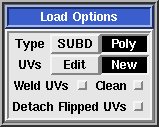User Guide: Load/Save
From UVLayout Docs
The Load and Save buttons pop up a file selection window where you can read or write UVL, PLY or OBJ format files.
- UVL
- UVLayout's own format that saves the current edit state, including which faces have been detached, dropped or flattened, and which edges have been 'C' tagged. You should use the UVL format if you're part way through flattening a mesh, and want to restart at a latter time.
- UVL is the default format, so for example, if you type "fish" into the Path field, the ".uvl" extension gets added automatically and the scene is saved into "fish.uvl".
- OBJ
- Use the OBJ format to export or import UVs to and from other applications. One known bug with the OBJ load is that the file has to have either no UVs or all UVs. If some points have UVs and some don't then the import will fail, regardless of whether you have Edit or New selected (see below).
- To save out an OBJ file, add ".obj" to the typed in filename.
- PLY
- PLY format files are more compact than OBJ files, but few applications know about them. They're included here mainly as a link between UVLayout and CySlice,
- To save out a PLY file, add ".ply" to the typed in filename.
When loading PLY or OBJ files, there's a few options to choose between:
- SUBD / Poly
- If the mesh being loaded is the control cage for a subdivision surface, then make sure that SUBD is selected. The subdivided surface will then be used in the flattening calculations, rather than the control cage itself, producing more accurate results. If the mesh isn't a subdivision surface, then select Poly.
- Edit / New
- If your mesh already has UVs and you want to reflatten them to reduce distortion, select Edit. Otherwise, select New to delete any existing UVs and start with a clean slate.
- Weld UVs
- If the loaded mesh has seams (green edges) between adjacent polys, reload with this option ticked. It'll weld all co-incident UVs together, but could break the OBJ Update tool and point correspondences between morph targets.
- Clean
- If the loaded mesh has non-manifold edges (i.e. an edge is shared by more than two faces) then ticking this option will fix the problem geometry as its loaded, but may break the OBJ Update tool and point correspondences between morph targets.
- Detach Flipped UVs
- Tick this option if you want flipped polys in UV space to be detached into separate shells.
The Update button pops up a file selection window where you can select a previously loaded OBJ file that you want to update with the current UVs. This preserves all the material/grouping information, where the OBJ Save leaves this information out.