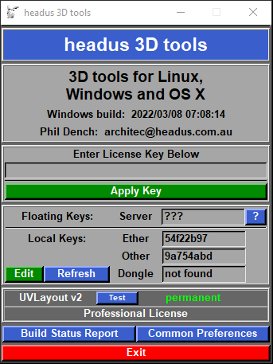Installation Guide: Licensing
From UVLayout Docs
| Revision as of 10:05, 9 February 2007 (edit) Headus (Talk | contribs) ← Previous diff |
Revision as of 10:17, 9 February 2007 (edit) (undo) Headus (Talk | contribs) m (→Installing a License Key) Next diff → |
||
| Line 21: | Line 21: | ||
| == Installing a License Key == | == Installing a License Key == | ||
| - | When you get receive your license string, you can add it to the keys file by clicking on Edit. Type or Cut and Paste the license into the Notepad window, and save the file. Important: Make sure that the license string is all on one line in the keys file even if it comes to you in email as a wrapped line. | + | When you receive your license string, you can add it to the keys file by clicking on Edit. Type or Cut and Paste the license into the Notepad window, and save the file. Important: Make sure that the license string is all on one line in the keys file even if it comes to you in email as a wrapped line. |
| Click Refresh, then check you have a green number of "days" (usually 29) next to "UVLayout"; this is the amount of time left on your temporary license. | Click Refresh, then check you have a green number of "days" (usually 29) next to "UVLayout"; this is the amount of time left on your temporary license. | ||
Revision as of 10:17, 9 February 2007
|
headus software can be unlocked/enabled by means of an Ether, Dongle or Floating license key. This is a string of hex numbers that is generated by us and its based on a unique ID encoded into either a network card or dongle in your possession (see below for an explanation of both of these). When our software is run it'll compare the license keys with any IDs found on your PC, and will proceed only if a matching pair can be found.
Here's a sample license key, with an explanation of the various fields: 05 26 d8 9a ... b7 57 c8 81 # uvlayoutv1 5b83f8dd 050520 1832
<- 17 or 21 hex numbers -> software ether or expiry our ref
unlocked dongle id YYMMDD number
The headus licensing GUI (see image right) displays the Floating license server information, the Ether or Dongle IDs found, plus the state of the current licenses (e.g. whether they're valid or expired etc). This GUI also allows you to edit the keys file and to quickly test the software to check that the entered keys are working. Floating licenses are locked to a server on a local area network, but from there can float to any appropriately configured workstation on that network. These sorts of licenses are suitable for larger companies where a number of people want to share one or more licenses. Floating licenses will only unlock software on a laptop when its connected to the company LAN; take that laptop home or traveling, and you won't be able to run the software. Dongle licenses are locked to a hardware key, a piece of physical hardware provided by us, that is plugged into a free USB or Parallel port when you want to run the software on that PC. They are similar to Floating licenses in that you can unlock software on multiple workstations, but you have to physically move the dongle around to achieve this. One advantage though is that you can take the dongle anywhere, and so they will unlock software on a laptop that you take away from the office.Ether licenses are locked to an Ethernet address, also known as a Media Access Control or MAC address, which is a unique number programmed onto each and every network card or chip manufactured today. Most modern PCs come with a network card, and so its ethernet address can be used to unlock software, even if that network card isn't actually being used. Because Ether licenses are locked to hardware inside to your PC, they can't be moved around to other systems. Despite this restriction though, Ether licenses have the advantage over Dongles in that there's no extra hardware that you need to worry about or keep track of. Running the headus Licensing GUIDouble click on the headus UVLayout desktop icon to run the licensing GUI. Installing a License KeyWhen you receive your license string, you can add it to the keys file by clicking on Edit. Type or Cut and Paste the license into the Notepad window, and save the file. Important: Make sure that the license string is all on one line in the keys file even if it comes to you in email as a wrapped line. Click Refresh, then check you have a green number of "days" (usually 29) next to "UVLayout"; this is the amount of time left on your temporary license. |