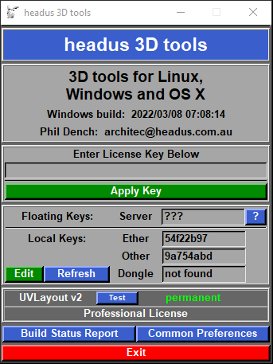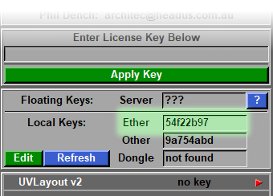Installation Guide: Licensing
From UVLayout Docs
| Revision as of 06:10, 25 May 2022 (edit) Headus (Talk | contribs) ← Previous diff |
Revision as of 06:24, 25 May 2022 (edit) (undo) Headus (Talk | contribs) (→Pro Floating Licenses) Next diff → |
||
| Line 31: | Line 31: | ||
| Run UVLayout and the licensing GUI will open up automatically if no valid licenses are found. If you have a valid license, you can still access the licensing GUI from UVLayout's "About UVLayout" window. | Run UVLayout and the licensing GUI will open up automatically if no valid licenses are found. If you have a valid license, you can still access the licensing GUI from UVLayout's "About UVLayout" window. | ||
| + | |||
| + | == Hobbyist/Student Licenses == | ||
| + | |||
| + | Login to your [https://www.uvlayout.com/login uvlayout.com] account and go to the Details page to access your license key. Cut'n'paste this into the field in the licensing GUI and click the Apply Key button to activate UVLayout. | ||
| == Pro Floating Licenses == | == Pro Floating Licenses == | ||
Revision as of 06:24, 25 May 2022
|
headus software is unlocked/enabled by means of a license key; this is a string of hex numbers or letters that is generated by your supplier and is unique to each customer. When the software is run it'll check that the license key is valid before proceeding any further. Here's an older license key, with an explanation of the various fields: 05 26 d8 9a ... b7 57 c8 81 # uvlayoutv1 5b83f8dd 050520 1832
<- 17 or 21 hex numbers -> software ether or expiry our ref
unlocked dongle id YYMMDD number
More recent license keys look like this : # uvlayoutv2 sysid=5b83f8dd expire=never HE7Q 2L4X T9E4 6KA8 XXXX KG43 P6LT ETMT # 7423 There are a number of different license types: Professional Floating licenses are locked to a server on a local area network, but from there can float to any appropriately configured workstation on that network. These sorts of licenses are suitable for larger companies where a number of people want to share one or more licenses. Floating licenses will only unlock software on a laptop when its connected to the company LAN; take that laptop home or traveling, and you won't be able to run the software. Note: A separate guide is provided for the installation and management of Floating licenses on Windows and Linux servers. See the HLServer User Guide. Professional Dongle licenses are locked to a hardware key, a piece of physical hardware provided by us, that is plugged into a free USB port when you want to run the software on that PC. They are similar to Floating licenses in that you can unlock software on multiple workstations, but you have to physically move the dongle around to achieve this. One advantage though is that you can take the dongle anywhere, and so they will unlock software on a laptop that you take away from the office.Professional Ether licenses are locked to an Ethernet address, also known as a Media Access Control or MAC address, which is a unique number programmed onto each and every network card or chip manufactured today. Most modern PCs come with a network card, and so its ethernet address can be used to unlock software, even if that network card isn't actually being used. Because Ether licenses are locked to hardware inside to your PC, they can't be moved around to other systems. Despite this restriction though, Ether licenses have the advantage over Dongles in that there's no extra hardware that you need to worry about or keep track of. Hobbyist / Student licenses aren't locked to a specific piece of hardware, so allow a single user to freely run their copy of UVLayout on a number of different systems. Demo licenses also aren't locked to hardware, and they are pre-enabled, so you can just install the software and you're ready to go; you will not need to follow the licensing process shown below. Running the licensing GUIThe headus licensing GUI displays the Floating license server information, the Ether or Dongle IDs found, plus the state of the current licenses (e.g. whether they're valid or expired etc). This GUI also allows you to edit the keys file and to quickly test the software to check that the entered keys are working.Run UVLayout and the licensing GUI will open up automatically if no valid licenses are found. If you have a valid license, you can still access the licensing GUI from UVLayout's "About UVLayout" window. Hobbyist/Student LicensesLogin to your uvlayout.com account and go to the Details page to access your license key. Cut'n'paste this into the field in the licensing GUI and click the Apply Key button to activate UVLayout. Pro Floating LicensesIf you have floating licenses, you can't currently use UVLayout's licensing GUI to add them to the license server. You will need to run HLManager first, then use its "add" command. Documentation on those steps can be found at The Manager and Adding New Keys. Pro Dongle and Ether LicensesWhen you receive your license string, you can add it to the keys file by clicking on Edit. Type or cut'n'paste the license into the file editing window, then save the file. Click Refresh and check you have a green "permanent" or number of "days" next to "UVLayout"; the number of days is the amount of time left on a temporary license. As a final check, click on the Test button; this will run UVLayout with a simple torus mesh loaded.Alternate Licensing GUIOr you may see a licensing GUI like the lower of the two shown here. Type or cut'n'paste (Ctrl-V or Command-V) the key string into the blank text field, then click the Apply Key button to add it to the keys file. If there are any obvious errors (e.g. wrong number of characters) then an error will be displayed, otherwise if the key is valid, then the "no key" status should update. If you need to check or edit the keys file, move the mouse pointer onto the "Enter License Key Below" label, hold the Ctrl key on the keyboard, then click the left mouse button; the panel including the "Edit" and "Refresh" buttons should then appear. DebuggingIf UVLayout can't find a valid license key, it will display a "no key" status followed by a red arrow. Clicking this arrow will open up a window that displays further information that can be useful for debugging the problem. The Build Status Report generates more information, including a dump of the local keys file and results from license server tests for floating license. If you are experiencing any problems with licensing, you can send a copy of this report to your vendor for support. |